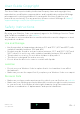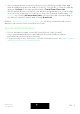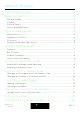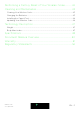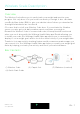Wireless Scale Weight Tracking - Daily Report Installation and Operating Instructions Wireless Scale v1.
User Guide Copyright This User Guide is protected by Intellectual Property laws and copyright. Any reproduction, modification, representation, and/or publication without Withings prior approval is strictly prohibited. You may print this User Guide for your personal use exclusively. For any questions, please contact Withings at: https:// support.withings.com/hc/en-us/requests/new.
• • We recommend that you protect access to the Withings Health Mate app with an additional passcode and/or Touch ID. You can do so from the app by going to Settings in the app and activating Touch ID and Passcode. We recommend that you export your data on a regular basis to local storage on your home computer. You can do so from the Withings Health Mate web interface by clicking Measurement table, selecting the tab corresponding to the data you want to export and clicking Download.
Table of Contents User Guide Copyright ���������������������������������������������������������������������������� 2 Safety Instructions....................................................................................
Performing a Factory Reset of Your Wireless Scale ������������ 42 Cleaning and Maintenance ��������������������������������������������������������������� 43 Cleaning Your Wireless Scale ����������������������������������������������������������������������������������������������������� 43 Changing the Batteries ������������������������������������������������������������������������������������������������������������������ 43 Installing the Carpet Feet ����������������������������������������������������
Minimum Requirements Internet Access Access to the Internet is required to: • • • Download the Withings Health Mate app, Set up your Wireless Scale, Upgrade the firmware. For more details, refer to “Specifications” on page 48. We recommend using the app on a device connected to the Internet to enjoy all features.
Wireless Scale Description Overview The Wireless Scale allows you to easily track your weight and monitor your progress. Not only does it let you know how much you weigh, it also calculates your Body Mass Index (BMI) to give you a better idea of where you stand as far as weight-related risks are concerned. Of course that’s not all your Wireless Scale does. If you activate the Weather screen, you also get your daily weather report everytime you weigh in.
Product Description (1) Display (2) Feet (4) Units button (5) Battery compartment (3) Pairing button Scales Screens Description You can select a number of screens to be displayed on your Wireless Scale: • • • • • • Weight: Displays your weight. This screen cannot be disabled. BMI: Displays your Body Mass Index Weather1: Displays the weather for the day. Weight Trend: Displays a graph with your last 8 weight measurements. Steps1, 2: Displays the number of steps you did the previous day.
Setting Up the Wireless Scale Installing the Withings Health Mate App If the Withings Health Mate app is not already installed on your device, perform the following steps: 1. Type go.withings.com in your device’s web browser. 2. Tap Download on the App Store. or Get in on Google play. 3. Tap Get (iOS) or Install (Android). The installation process starts. Wireless Scale v1.
Installing your Wireless Scale Overview Installing your Wireless Scale in Wi-Fi gives you access to all the features and screens available. Installing your Wireless Scale in Bluetooth limits the features and screens available. For example, you can’t use the Weather screen and the Steps screen, as they require access to the Internet. You can change the configuration of your Wireless Scale anytime you want. Refer to “Changing the Configuration of Your Wireless Scale” on page 21 for more information.
3. Tap Join Withings. 4. Tap I’m setting up my device. 5. Tap Wireless Scale. 6. Tap Install now. Wireless Scale v1.
7. Press the pairing button at the back of the scale for two seconds and tap Next. 8. Go to Settings > Bluetooth on your mobile device. 9. Tap the Wireless Scale you want to install. 10. Tap Allow. Wireless Scale v1.
11. Tap Next. 12. Enter your email address, password, and then confirm your password. Tap Next. 13. Enter your first name, surname (last name) and birthday. Tap Next. 14. Select your gender and enter your current height and weight. Tap Create. 15. To install your scale in Wi-Fi, perform the following steps: a. Tap Quick setup to use the same Wi-Fi network as your mobile device or Setup another network to use another one. Wireless Scale v1.
b. Tap Allow. You will need to update the Wi-Fi configuration if you change the network name or password. Refer to “Changing the Configuration of Your Wireless Scale” on page 21 for more information. 16. To install your scale in Bluetooth, tap I don’t have a Wi-Fi Network. Wireless Scale v1.
17. Tap Close. The Withings Health Mate now prompts you to select your target weight. Tap Cancel if you don’t want to set a weight goal. You can set one later on if you change your mind. Refer to “Changing Your Weight Goal” on page 31 for more information. Installing your Wireless Scale with an existing account 1. Pull the tab out of the battery compartment if it’s the first time you install your Wireless Scale. 2. Open the Withings Health Mate app. 3. Go to My devices. Wireless Scale v1.
4. Tap +. 5. Tap Wireless Scale. 6. Tap Install now.. Wireless Scale v1.
7. Press the pairing button at the back of the scale for two seconds and tap Next. 8. Go to Settings > Bluetooth on your mobile device. 9. Tap the Wireless Scale you want to install. 10. Tap Allow. 11. Tap Next. Wireless Scale v1.
12. To install your scale in Wi-Fi, perform the following steps: a. Tap Quick setup to use the same Wi-Fi network as your mobile device or Setup another network to use another one. b. Tap Allow. You will need to update the Wi-Fi configuration if you change the network name or password. Refer to “Changing the Configuration of Your Wireless Scale” on page 21 for more information. Wireless Scale v1.
13. To install your scale in Bluetooth, tap I don’t have a Wi-Fi Network. 14. Tap Close. 15. The Withings Health Mate now prompts you to select your target weight. Wireless Scale v1.
Selecting your weight goal To select your weight goal, perform the following steps: 1. Tap and slide up or down to select your target weight. 2. Tap Next. 3. Tap and slide up or down to select the pace at which you want to achieve your weight goal. 4. Tap OK. Wireless Scale v1.
Customizing Your Wireless Scale Changing the Configuration of Your Wireless Scale You may need to change the configuration of your Wireless Scale: • • • If you want to use a different Wi-Fi network, If you want to switch to a Wi-Fi configuration, If you want to switch to a Bluetooth configuration. To change your configuration, perform the following steps: 1. Open the Withings Health Mate app. 2. Go to My devices. 3. Tap Wireless Scale. 4. Tap Wi-Fi Configuration. Wireless Scale v1.
5. Press the pairing button at the back of the scale and tap Next. 6. Go to Settings > Bluetooth on your mobile device. 7. Tap the Wireless Scale you want to install. 8. Tap Allow. 9. Tap Next. Wireless Scale v1.
10. To switch to a Wi-Fi configuration or to update the Wi-Fi network: a. Tap Quick setup to use the same Wi-Fi network as your mobile device or Setup another network to use another one. b. Tap Allow. 11. To switch to a Bluetooth configuration, tap I don’t have a Wi-Fi Network. Wireless Scale v1.
12. Tap Close. Changing the Settings of Your Wireless Scale Changing the weight unit You have the choice between three weight units: kilogram (kg), stone (stlb) and pound (lb). To change the units on your Wireless Scale, perform the following steps: 1. Press and hold the unit button at the back of your Wireless Scale for a few second. 2. Press the unit button again to change the unit. Check the screen of your scale to see the unit change.
Changing the temperature unit While you can change the weight unit directly from your Wireless Scale, the temperature unit (used in the Weather screen) can only be changed from the Withings Health Mate app. To do so, perform the following steps: 1. Open the Withings Health Mate app. 2. Go to Settings. 3. Tap Units. 4. Select the temperature unit you want. You can also change the weight unit from this screen but it will only affect the display in the Withings Health Mate app.
Changing the screen order You can change the order of the screens of your Wireless Scale, for example if you want to display the Weather screen first. To do so, perform the following steps: 1. Open the Withings Health Mate app. 2. Go to My devices. 3. Tap Wireless Scale. 4. Tap Screens customization. 5. Tap the user profile for which you want to change the screen order. Wireless Scale v1.
6. Select the screens you want to display: - Tap the blue circles on the left to hide a screen. - Tap the empty circles on the left to display a screen. 7. Tap and hold the icon on the right to drag a screen up or down. 8. Tap the back button to confirm. 9. Weigh yourself once to synchronize your Wireless Scale with your app and finalize the change. The change will be effective for your next weigh-in. Wireless Scale v1.
Changing the location of your scale The location of your scale is used to provide you with the correct weather forecast if you have activated the Weather screen. It is based on your IP address but it is not always accurate. If the preset location of your scale happens to be incorrect, you are free to change it anytime you want. To do so, perform the following steps: 1. Open the Withings Health Mate app. 2. Go to My devices. 3. Tap Wireless Scale. 4. Tap Location of your scale. Wireless Scale v1.
5. Enter the correct location of your scale and tap OK. Wireless Scale v1.
Using Your Wireless Scale Tracking Your Weight Overview The Wireless Scale allows you to track your weight and Body Mass Index (BMI). It also lets you see how your weight trend changes over time. Make sure you follow the following recommendations to get accurate and representative weight measurements: • • • Make sure you always weigh yourself around the same time to improve the consistency of your measurements. Wait five seconds before weighing yourself if you have just moved your scale.
To see detailed graphs about your weight and see your full history, you have to check your data on the Withings Health Mate app. You can access your graphs: • • By tapping the Weight widget at the top of your Timeline. By tapping any weight measurement item in your Timeline. Once you’re viewing the weight graph, you can alternate between the tabs to view your weight graph, your fat mass graph and your BMI graph. Changing Your Weight Goal To change your weight goal, perform the following steps: 1.
3. Tap and slide up or down to select your target weight. 4. Tap Next. 5. Tap and slide up or down to select the pace at which you want to achieve your weight goal. 6. Tap OK. Retrieving unknown measurements If your Wireless Scale doesn’t recognize you when you weigh in, your weight measurements will be listed as unknown measurements. To assign them to a user, perform the following steps: 1. Open the Withings Health Mate app. Wireless Scale v1.
2. Locate Unknown measures on the left menu. 3. Tap the measurement. 4. Tap the user you want to assign it to. Wireless Scale v1.
Setting Reminders The Withings Health Mate app allows you to set reminders to make sure you weigh yourself regularly. To do so, perform the following steps: 1. Open the Withings Health Mate app. 2. Tap Reminders. 3. Tap Discover now. 4. Select the type of reminder you want to set. Wireless Scale v1.
5. Select the time and recurrence of the reminder. 6. Tap Add. Checking the Weather Overview You can check the local weather forecast for the day directly on your Wireless Scale if the following conditions are met: • • Your Wireless Scale is set up in Wi-Fi. Refer to “Changing the Configuration of Your Wireless Scale” on page 21 for more information on how to switch to a Wi-Fi configuration. The Weather screen is enabled. Refer to “Changing the screen order” on page 26 for more information.
Retrieving Weather Information All you have to do to retrieve weather information on your Wireless Scale is to step on the scale and wait for the Weather screen to be displayed. The Weather screen provides you with information about the average weather and temperature for the morning (between 6:00 AM and 12:00 PM) and for the afternoon (between 12:00 PM and 9:00 PM). If you weigh yourself in the morning, the data of the day is displayed. If you weigh after 7:00 PM, the data of the next day is displayed.
Linking Your Account to Partner Apps Linking Your Account to MyFitnessPal Overview When you monitor your weight, it can also be useful to monitor your calorie intake with apps such as MyFitnessPal to help you reach your weight goal. Once you link both accounts, your Withings account will be able to retrieve your daily calorie intake from MyFitnessPal. You can then check the MyFitnessPal widget from your Dashboard to see your calorie balance.
4. Tap Next. 5. Tap I accept. 6. Tap Back to the app. 7. Tap Continue. You can unlink your MyFitnessPal account and your Withings account anytime you want from your Profile. Wireless Scale v1.
Syncing Your Data Data from your Wireless Scale is automatically synced, without any action required on your part. Your weight data is synced with the Withings Health Mate app within a few minutes after you weigh in. Wireless Scale v1.
Dissociating Your Wireless Scale All data that wasn’t synced before dissociating your Wireless Scale will be lost permanently. Dissociating your Wireless Scale allows you to remove it from your account. Dissociating your Wireless Scale will not remove any of the data that was synced from the Withings Health Mate app. To dissociate your Wireless Scale, perform the following steps: 1. Open the Withings Health Mate app. 2. Go to My devices. 3. Tap Wireless Scale. 4. Tap Dissociate this product.
5. Tap Remove from my account. 6. Perform a factory reset of your Wireless Scale. Refer to “Performing a Factory Reset of Your Wireless Scale” on page 42 for more information. Wireless Scale v1.
Performing a Factory Reset of Your Wireless Scale All data that wasn’t synced before factory resetting your Wireless Scale will be lost permanently. Factory resetting your Wireless Scale allows you to delete the data stored on it. Factory resetting completes the dissociation process. Factory resetting your Wireless Scale will not remove any of the data from the Withings Health Mate app. 1. Go to the Bluetooth settings of your device and “forget” your Wireless Scale. from the list of Bluetooth devices. 2.
Cleaning and Maintenance Cleaning Your Wireless Scale You can clean your Wireless Scale using a cloth dampened with water. If water is not enough to clean it, you can also use crystal vinegar. Changing the Batteries Your Wireless Scale uses four standard AAA batteries and has an autonomy of 12 months. To check the battery level of your Wireless Scale; perform the following steps: 1. Open the Withings Health Mate app. 2. Go to My devices. 3. Tap Wireless Scale. 4.
If the battery level is below 20% and you’re having syncing issues, we advise that you change the batteries. Installing the Carpet Feet If you are using your Wireless Scale on a carpet, we recommend that you use the carpet feet included with your scale. To do so, perform the following steps: 1. Remove the tab below each carpet foot. 2. Stick each carpet foot on the Wireless Scale feet.
2. Tap Wireless Scale. 3. Tap Update my scale. 4. Press the pairing button at the back of the scale and tap Next. 5. Tap the Wireless Scale you want to update. 6. Tap Upgrade. Wireless Scale v1.
7. Tap Close when the upgrade is complete. Note: You can check which firmware version your Wireless Scale uses in My devices > Wireless Scale. Wireless Scale v1.
Technology Description Weight Your weight is measured thanks to four weight sensors placed below the surface of your Wireless Scale. Body Mass Index The Body Mass Index (BMI) is calculated based on your weight and height. It is an international standard adopted by the World Health Organization which helps evaluate the health risks linked to abnormal weight. Generally speaking, a BMI between 18 and 25 is considered as “normal”, meaning that weight-related risks to your health are low.
Specifications Wireless Scale • • • • • • • Length: 300 mm (11.9‘‘) Width: 300 mm (11.9‘‘) Depth: 33 mm (1.3‘‘) Weight: 2 kg (4.4 lbs‘) Weight range: 5 kg - 180 kg (9 lbs - 396 lbs) Weight units: kg, lb, stlb Precision: 100 g (3.5 oz) Display • • • 6.1 cm x 4.1 cm (2.4’’ x 1.6’’) 128 x 64 pixels Backlighting Connectivity • • Wi-Fi 802.
Compatible OS • • iOS 8 (or higher) Android 4.3 (or higher) Wireless Scale v1.
Document Release Overview Release date May 2016 Modifications v1.0 First release The screenshots in this manual are used for explanatory purposes. Your actual screens may differ from the screenshots in this manual. Wireless Scale v1.
Warranty Withings One (1) Year Limited Warranty - Wireless Scale Withings warrants the Withings branded hardware product (“Wireless Scale”) against defects in materials and workmanship when used normally in accordance with Withings’ published guidelines for a period of ONE (1) YEAR from the date of original retail purchase by the end-user purchaser (“Warranty Period”).
Regulatory Statements FCC ID: XNA-WS-30 This device complies with Part 15 of the FCC Rules. Operation is subject to the following two conditions: (1) This device may not cause harmful interference, and (2) This device must accept any interference received, including interference that may cause undesired operation. This device complies with the R&TTE Directive. A copy of the EU Declaration of Conformity is available online at https://www.withings.com/fr/en/compliance. Wireless Scale v1.