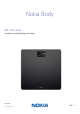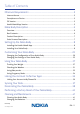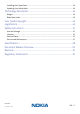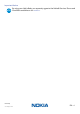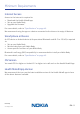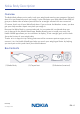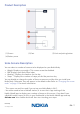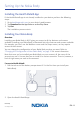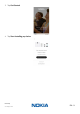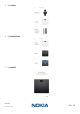Nokia Body BMI - Wi-Fi Scale Installation and Operating Instructions Nokia Body v2.
Table of Contents Minimum Requirements ���������������������������������������������������������������������������������������5 Internet Access ������������������������������������������������������������������������������������������������������������������� 5 Smartphone or Device �������������������������������������������������������������������������������������������������������� 5 OS Version ���������������������������������������������������������������������������������������������������������������
Installing the Carpet Feet ������������������������������������������������������������������������������������������������� 42 Updating Your Nokia Body ������������������������������������������������������������������������������������������������ 42 Technology Description ������������������������������������������������������������������������������������� 45 Weight ������������������������������������������������������������������������������������������������������������������������������� 45 Body Mas
Important Notice By using your Nokia Body you expressly agree to the Nokia® Services Terms and Conditions available on our website. Nokia Body v2.
Minimum Requirements Internet Access Access to the Internet is required to: • • • Download the Health Mate® app, Set up your Nokia Body, Upgrade the firmware. For more details, refer to “Specifications” on page 48. We recommend using the app on a device connected to the Internet to enjoy all features.
Nokia Body Description Overview The Nokia Body allows you to easily track your weight and monitor your progress. Not only does it let you know how much you weigh, it also calculates your Body Mass Index (BMI) to give you a better idea of where you stand as far as weight-related risks are concerned. Of course that’s not all your Nokia Body does. If you activate the Weather screen, you also get your daily weather report everytime you weigh in.
Product Description (1) Screen (2) Feet (3) Unit and pairing button (4) Battery cover Scale Screens Description You can select a number of screens to be displayed on your Nokia Body: • • • • Weight: Displays your weight. This screen cannot be disabled. BMI: Displays your Body Mass Index. Weather1: Displays the weather for the day. Steps1, 2: Displays the number of steps you did the previous day. You can disable or change the order of these screens as you like after you install your Nokia Body.
Setting Up the Nokia Body Installing the Health Mate® App If the Health Mate® app is not already installed on your device, perform the following steps: 1. Go to healthapp.nokia.com in your device’s web browser. 2. Tap Download on the App Store or on the Play Store. 3. Tap Get. The installation process starts. Installing Your Nokia Body Overview Installing your Nokia Body in Wi-Fi gives you access to all the features and screens available.
3. Tap Get Started. 4. Tap Start installing my device. Nokia Body v2.
5. Tap Scales. 6. Tap Nokia Body. 7. Tap Install. Nokia Body v2.
8. Press the button at the back of the scale for three seconds and tap Next. 9. Tap Next. 10. Tap Pair (iOS only). Nokia Body v2.
11. Tap Pair. (iOS only). 12. Tap Next. 13. Enter your email and password. Tap Create. 14. Enter your first name, surname and birthday. 15. Select your gender and enter your height and weight. Tap Next. Nokia Body v2.
16. Tap Change the avatar if you want to change it. 17. Tap Next. You have the possibility to add a family member if you want to. 18. To install your scale in Wi-Fi, perform the following steps: a. Tap Quick setup to use the same Wi-Fi network as your mobile device or Setup another network to use another one. b. Tap Allow. You will need to update the Wi-Fi configuration if you change the network name or password. Refer to “Changing the Configuration of Your Nokia Body” on page 20 for more information. 19.
22. Tap Done. I already have a Health Mate® account 1. Pull the tab out of the battery compartment if it’s the first time you install your Nokia Body. 2. Open the Health Mate® app. 3. Go to Devices. 4. Tap +. Nokia Body v2.
5. Tap Scales. 6. Tap Nokia Body. 7. Tap Install. Nokia Body v2.
8. Press the button at the back of the scale for three seconds and tap Next. 9. Tap Next. 10. Tap Pair (iOS only). Nokia Body v2.
11. Tap Pair (iOS only). 12. Tap Next. 13. To install your scale in Wi-Fi, perform the following steps: a. Tap Quick setup to use the same Wi-Fi network as your mobile device or Setup another network to use another one. Nokia Body v2.
b. Tap Allow. You will need to update the Wi-Fi configuration if you change the network name or password. Refer to “Changing the Configuration of Your Nokia Body” on page 20 for more information. 14. To install your scale in Bluetooth, tap I don’t have a Wi-Fi Network. 15. Tap OK. 16. Tap Close. The Nokia Body is updating and restarting. 17. Tap Done. The Health Mate® now prompts you to select your target weight. Nokia Body v2.
Selecting your weight goal To select your weight goal, perform the following steps: 1. Tap and slide up or down to select your target weight. 2. Tap Next. 3. Tap and slide up or down to select the pace at which you want to achieve your weight goal. 4. Tap OK. Nokia Body v2.
Customizing Your Nokia Body Changing the Configuration of Your Nokia Body You may need to change the configuration of your Nokia Body: • • • If you want to use a different Wi-Fi network, If you want to switch to a Wi-Fi configuration, If you want to switch to a Bluetooth configuration. To change your configuration, perform the following steps: 1. Open the Health Mate® app. 2. Go to Devices. 3. Tap Nokia Body. 4. Tap Update Wi-Fi Configuration. Nokia Body v2.
5. Press the button at the back of the scale and tap Next. 6. Tap Next. 7. To install your scale in Wi-Fi, perform the following steps: a. Tap Quick setup to use the same Wi-Fi network as your mobile device or Setup another network to use another one. Nokia Body v2.
b. Tap Allow. 8. To install your scale in Bluetooth, tap I don’t have a Wi-Fi Network. 9. Tap OK. 10. Tap Close. Nokia Body v2.
Changing the Settings of Your Nokia Body Changing the weight unit You have the choice between three weight units: kilogram (kg), stone (stlb) and pound (lb). To change the units on your Nokia Body, perform the following steps: 1. Press and hold the button at the back of your Nokia Body for a few second. 2. Press the button again to change the unit. 3. Check the screen of your scale to see the unit change. The unit change is confirmed a few seconds after you stop pressing the button.
6. Select the screens you want to display: - Tap the black circles on the left to hide a screen. - Tap the empty circles on the left to display a screen. 7. Tap and hold the icon on the right to drag a screen up or down. 8. Tap the back button to confirm. 9. Weigh yourself once to synchronize your Nokia Body with your app and finalize the change. The change will be effective for your next weigh-in. Nokia Body v2.
Changing the location of your scale The location of your scale is used to provide you with the correct weather forecast if you have activated the Weather screen. It is based on your IP address but it is not always accurate. If the preset location of your scale happens to be incorrect, you are free to change it anytime you want. To do so, perform the following steps: 1. Open the Health Mate® app. 2. Go to Devices. 3. Tap Nokia Body. 4. Tap Locate. Nokia Body v2.
5. Tap Allow. 6. Tap OK. Nokia Body v2.
Using Your Nokia Body Tracking Your Weight Overview The Nokia Body allows you to track your weight and Body Mass Index (BMI). It also lets you see how your weight trend changes over time. Make sure you follow the recommendations below to get accurate and representative weight measurements: • • • Make sure you always weigh yourself around the same time to improve the consistency of your measurements. Wait five seconds before weighing yourself if you have just moved your scale.
To see detailed graphs about your weight and see your full history, you have to check your data on the Health Mate® app. You can access your graphs: • • By tapping the Weight widget on your Dashboard. By tapping any weight measurement item in your Timeline. Once you’re viewing the weight graph, you can alternate between the tabs to view your weight graph and your BMI graph. Changing Your Weight Goal To change your weight goal, perform the following steps: 1. Open the Health Mate® app. 2.
6. Tap and slide up or down to select your target weight. 7. Tap Next. 8. Tap and slide up or down to select the pace at which you want to achieve your weight goal. 9. Tap OK. Retrieving unknown measurements If your Nokia Body doesn’t recognize you when you weigh in, your weight measurements will be listed as unknown measurements. To assign them to a user, perform the following steps: 1. Open the Health Mate® app. 2. Go to Devices. Nokia Body v2.
3. Tap Unknown measurements. 4. Select the Unknown measurement. 5. Tap the user you want to assign the measurement to. Nokia Body v2.
Checking the Weather Overview You can check the local weather forecast for the day directly on your Nokia Body if the following conditions are met: • • Your Nokia Body is set up in Wi-Fi. Refer to “Changing the Configuration of Your Nokia Body” on page 20 for more information on how to switch to a Wi-Fi configuration. The Weather screen is enabled. Refer to “Changing the screen order” on page 23 for more information.
Using Baby mode Baby mode allows you to find out the weight of your baby by weighing yourself on the scale while holding your baby. To use this mode, you must create a profile for your baby in the Health Mate® app. Then enter the height and weight of your baby and weigh yourself while holding your baby in your arms. The weight of your baby will be automatically detected by the scale. Important: your baby must weigh between 7 and 33 lbs (3 and 15 kg) to be detected by the scale.
For best results, we recommend you to weigh yourself when your baby is calm. Note: you can use Baby mode for several members of your family. For example, you may wish to add a profile for your baby to your account or create a separate account for your baby. Please note that you can add up to 8 users to your Nokia® account. Nokia Body v2.
Using Pregnancy Mode Pregnancy Mode provides an enriched Health Mate experience for pregnant women, offering advice, tips, and easy weight tracking throughout pregnancy.
4. Tap Join. Nokia Body v2.
Linking Your Account to Partner Apps Linking Your Account to MyFitnessPal Overview When you monitor your weight, it can also be useful to monitor your calorie intake with apps such as MyFitnessPal to help you reach your weight goal. Once you link both accounts, your Nokia® account will be able to retrieve your daily calorie intake from MyFitnessPal. You can then check the MyFitnessPal widget from your Dashboard to see your calorie balance.
Syncing Your Data Data from your Nokia Body is automatically synced, without any action required on your part. Your weight data is synced with the Health Mate® app within a few minutes after you weigh in. • • 14 hours after your last weigh-in and then every 14 hours (default behavior) Once a night (if the Steps screen is activated) If you’ve set up your Nokia Body in Bluetooth, we advise that you weigh in regularly. Nokia Body v2.
Dissociating Your Nokia Body All data that wasn’t synced before dissociating your Nokia Body will be lost permanently. Dissociating your Nokia Body allows you to remove it from your account. Dissociating your Nokia Body will not remove any of the data that was synced from the Health Mate® app. To dissociate your Nokia Body, perform the following steps: 1. Open the Health Mate® app. 2. Go to Devices. 3. Tap Nokia Body. 4. Tap Dissociate this product. Nokia Body v2.
5. Tap Remove from my account. 6. Perform a factory reset of your Nokia Body. Refer to “Performing a Factory Reset of Your Nokia Body” on page 40 for more information. Nokia Body v2.
Performing a Factory Reset of Your Nokia Body All data that wasn’t synced before factory resetting your Nokia Body will be lost permanently. Factory resetting your Nokia Body allows you to delete the data stored on it. Factory resetting completes the dissociation process. Factory resetting your Nokia Body will not remove any of the data from the Health Mate® app. 1. Go to the Bluetooth settings of your device and “forget” your Nokia Body from the list of Bluetooth devices. 2.
Cleaning and Maintenance Cleaning Your Nokia Body You can clean your Nokia Body using a cloth dampened with water. If water is not enough to clean it, you can also use crystal vinegar. Do not, under any circumstance, use any solvent to clean your Nokia Body. Changing the Batteries Your Nokia Body uses four standard AAA batteries and has a battery life of 12 months. To check the battery level of your Nokia Body, perform the following steps: 1. Open the Health Mate® app. 2. Go to Devices. 3.
Installing the Carpet Feet If you are using your Nokia Body on a carpet, we recommend that you use the carpet feet included with your scale. To do so, perform the following steps: 1. Remove the tab below each carpet foot. 2. Stick each carpet foot on the Nokia Body feet. Updating Your Nokia Body We regularly offer new firmware so that you can benefit from the latest features we add to our products.
3. Tap Nokia Body. 4. Tap Check for updates. 5. Press the button at the back of the scale and tap Next. 6. Tap Upgrade. 7. Tap Close when the upgrade is complete. Nokia Body v2.
Note: You can check which firmware version your Nokia Body uses in My devices > Nokia Body. Nokia Body v2.
Technology Description Weight Your weight is measured thanks to four weight sensors placed below the surface of your Nokia Body. Body Mass Index The Body Mass Index (BMI) is calculated based on your weight and height. It is an international standard adopted by the World Health Organization which helps evaluate the health risks linked to abnormal weight. Generally speaking, a BMI between 18 and 25 is considered as “normal”, meaning that weight-related risks to your health are low.
User Guide Copyright This User Guide is protected by Intellectual Property laws and copyright. Any reproduction, modification, representation, and/or publication without Nokia® prior approval is strictly prohibited. You may print this User Guide for your personal use exclusively. For any questions, please contact Withings at: http://nokia.ly/HealthSupport. Legal Notice By using your Nokia Body you expressly agree to the Nokia® Services Terms and Conditions available on our website.
Safety Instructions Use and Storage • • • • • Use the product at temperatures between 5°C and 35°C (41°F and 95°F) with a relative humidity between 30% and 80%. Product may be stored in a clean location between -10°C and 50°C (14°F and 122°F) when it is not in use, with a relative humidity between 10% and 90%. This product is not a toy. Do not allow children to play with it. This device is designed for indoor use only. Do not allow the device to come in contact with liquids.
Specifications Nokia Body • • • • • • • Length: 325 mm (12.8’’) 300 mm (11.9‘‘) Width: 325 mm (12.8’’) 300 mm (11.9‘‘) Depth: 23 mm (0.90’’) 33 mm (1.3‘‘) Weight: 2.1 kg (4.6 lbs) 2 kg (4.4 lbs‘) Weight range: 5 kg - 180 kg (9 lbs - 396 lbs) Weight units: kg, lb, stlb Precision: 100 g (3.5 oz) Display • • • 6.1 cm x 4.1 cm (2.4’’ x 1.6’’) 128 x 64 pixels High-contrast lighting Connectivity • • Wi-Fi 802.11 b/g/n (2.
• Bluetooth Low Energy compatible Android device Compatible OS • • iOS 8.0 (or higher) Android 5.0 (or higher) Nokia Body v2.
Document Release Overview Release date Modifications June 2017 v1.0 First release April 2018 v2.0 Privacy update The screenshots in this manual are used for explanatory purposes. Your actual screens may differ from the screenshots in this manual. Nokia Body v2.
Warranty Nokia Digital Health® One (1) Year Limited Warranty - Nokia Body Nokia Digital Health® warrants the Nokia® branded hardware product (“Nokia Body”) against defects in materials and workmanship when used normally in accordance with Nokia®’ published guidelines for a period of ONE (1) YEAR from the date of original retail purchase by the end-user purchaser (“Warranty Period”).
Regulatory Statements FCC ID: XNA-WBS06 This device complies with Part 15 of the FCC Rules. This equipment complies with FCC radiation exposure limits set forth for an uncontrolled environment. End users must follow the specific operating instructions for satisfying RF exposure compliance. This transmitter must not be co-located or operated in conjunction with any other antenna or transmitter.