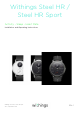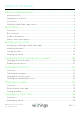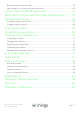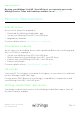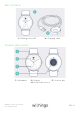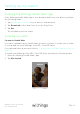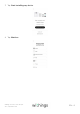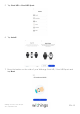Withings Steel HR / Steel HR Sport Activity - Sleep - Heart Rate Installation and Operating Instructions Withings Steel HR / Steel HR Sport v4.
Table of Contents Minimum Requirements.....................................................................
Retrieving my heart rate data ���������������������������������������������������������������������������������������������������� 39 Launching the continuous heart rate mode ������������������������������������������������������������������������40 Fitness Level (Steel HR Sport only) ��������������������������������������������41 Multi-sport / Connected GPS (Steel HR Sport only) ��������� 42 Getting more active ������������������������������������������������������������������������ 45 Competing with my f
Important Notice By using your Withings Steel HR / Steel HR Sport, you expressly agree to the Withings Services Terms and Conditions available on our website. Minimum Requirements Internet access Access to the Internet is required to: • • • Download the Withings Health Mate® app, Set up your Withings Steel HR / Steel HR Sport, Upgrade the firmware. For more details, refer to “Specifications” on page 59.
Description Overview Withings Steel HR The Withings Steel HR does it all and still manages to look cool and stylish while doing it. Not only is it able to track your activity and your sleep, it is also waterresistant up to 5ATM, allowing you to track your swimming sessions. However what sets it apart is that it’s able to track your heart rate during your workout sessions, or even continuously if you choose to.
Box Contents (1) Withings Steel HR (2) Charging cable Product description (1) Wristband (2) Display (3) Activity dial (4) Heart reate sensor Withings Steel HR / Steel HR Sport v4.
Watch screens description The OLED display of your Withings Steel HR / Steel HR Sport allows you to display a number of screens showing additional information. Following are the screens available: • • • • • • • • • Date and time: Displays the date and time. This screen cannot be disabled. Heart rate: Displays your latest heart rate measurement. Steps: Displays your current number of steps for the day. Distance: Displays your current distance for the day.
Setting up my watch Installing the Withings Health Mate® app If the Withings Health Mate® app is not already installed on your device, perform the following steps: 1. Type healthapp.nokia.com in your device’s web browser. 2. Tap Download on the App Store or on the Play Store. 3. Tap Get. The installation process starts. Installing my watch I’m new to Health Mate If you don’t already have a Health Mate account, you have to create one in order to set up and use your Withings Steel HR / Steel HR Sport.
3. Tap Start installing my device. 4. Tap Watches. Withings Steel HR / Steel HR Sport v4.
5. Tap Steel HR or Steel HR Sport. 6. Tap Install. 7. Press the button on the side of your Withings Steel HR / Steel HR Sport and tap Next. Withings Steel HR / Steel HR Sport v4.
8. Tap Pair. 9. Enter the code displayed on your watch and tap Pair. 10. Tap Next. 11. Enter your email address, password, and then confirm your password. Tap Next. 12. Enter your first name, surname (last name) and birthday. Tap Next. 13. Select your gender and enter your current height and weight. Tap Create. Withings Steel HR / Steel HR Sport v4.
14. Tap Next. 15. When prompted to, slide your finger on the wheel displayed in the app until the minute hand reaches the 0 mark. Tap Next. 16. Slide your finger on the wheel displayed in the app until the hour hand reaches the 0 mark. Tap Next. Withings Steel HR / Steel HR Sport v4.
17. Slide your finger on the wheel displayed in the app until the activity hand reaches the 0 mark. Tap Next. Note that the activity hand only moves in one direction. 18. Tap Done. 19. Tap Next to watch the tutorials (Steel HR only). Important: If you have a Withings Steel HR, go directly to step “29. Tap Enable notifications if you want to receive notifications on your watch (Steel HR only).” on page 16. If you have a Withings Steel HR Sport, you can continue to follow the steps below.
20.Tap Next twice to set your Activity Goals (Steel HR Sport only). 21. Tap and slide the daily step goal up or down to select the goal you want (Steel HR Sport only). 22. Tap OK (Steel HR Sport only). 23. Tap Next (Steel HR Sport only). Withings Steel HR / Steel HR Sport v4.
24. Tap Next to watch the tutorial about the Workout with GPS assist feature (Steel HR Sport only). 25. Tap Next to enable notifications on your watch (Steel HR Sport only). 26. Tap Enable (Steel HR Sport only). Withings Steel HR / Steel HR Sport v4.
27. Select the apps notifications you want to activate and tap Next (Steel HR Sport only). Go to “Enabling notifications” on page 30 for more information on notifications. 28. Tap Let’s begin (Steel HR Sport only). Your Withings Steel HR Sport is now activated. 29. Tap Enable notifications if you want to receive notifications on your watch (Steel HR only). Withings Steel HR / Steel HR Sport v4.
30. Tap Applications and select the third-party apps notifications you want to activate and tap Next (Steel HR only). Go to “Enabling notifications” on page 30 for more information on notifications. 31. Tap Close (Steel HR only). 32. Tap and slide the daily step goal up or down to select the goal you want (Steel HR only). The range for your goal is between 3,000 and 15,000 steps a day. 33. Tap OK (Steel HR only). Your Withings Steel HR is now activated. Withings Steel HR / Steel HR Sport v4.
I already have a Health Mate account If you already have a Health Mate account, you can get started on the installation process. To do so, perform the following steps: 1. Open the Withings Health Mate® app. 2. Tap Devices. 3. Tap +. 4. Tap Watches. Withings Steel HR / Steel HR Sport v4.
5. Tap Steel HR or Steel HR Sport. 6. Tap Install. 7. Press the button on the side of your Withings Steel HR / Steel HR Sport and tap Next. Withings Steel HR / Steel HR Sport v4.
8. Tap Pair. 9. Enter the code displayed on your watch and tap Pair. 10. Tap Next. Withings Steel HR / Steel HR Sport v4.
11. When prompted to, slide your finger on the wheel displayed in the app until the minute hand reaches the 0 mark. Tap Next. 12. Slide your finger on the wheel displayed in the app until the hour hand reaches the 0 mark. Tap Next. Withings Steel HR / Steel HR Sport v4.
13. Slide your finger on the wheel displayed in the app until the activity hand reaches the 0 mark. Tap Next. Note that the activity hand only moves in one direction. 14. Select the user who will be using the Withings Steel HR / Steel HR Sport. 15. Tap Done. 16. Tap Next to watch the tutorials (Steel HR only). Important: If you have a Withings Steel HR, go directly to step “25. Tap Enable notifications if you want to receive notifications on your watch (Steel HR only).” on page 25.
17. Tap Next twice to set your Activity Goals (Steel HR Sport only). 18. Tap and slide the daily step goal up or down to select the goal you want (Steel HR Sport only). 19. Tap Next (Steel HR Sport only). 20.Tap Next to watch the tutorial about the Workout with GPS assist feature (Steel HR Sport only). Withings Steel HR / Steel HR Sport v4.
21. Tap Next to enable notifications on your watch (Steel HR Sport only). 22. Tap Enable (Steel HR Sport only). 23. Select the apps notifications you want to activate and tap Next (Steel HR Sport only). Go to “Enabling notifications” on page 30 for more information on notifications. Withings Steel HR / Steel HR Sport v4.
24. Tap Let’s begin (Steel HR Sport only). Your Withings Steel HR Sport is now activated. 25. Tap Enable notifications if you want to receive notifications on your watch (Steel HR only). 26. Tap Applications and select the third-party apps notifications you want to activate and tap Next (Steel HR only). Go to “Enabling notifications” on page 30 for more information on notifications. 27. Tap Close (Steel HR only). 28. Tap and slide the daily step goal up or down to select the goal you want (Steel HR only).
The range for your goal is between 3,000 and 15,000 steps a day. 29. Tap OK (Steel HR only). Your Withings Steel HR is now activated. Withings Steel HR / Steel HR Sport v4.
Setting the time The Withings Steel HR / Steel HR Sport is set up using your mobile device, which allows it to be automatically set to the current time, based on the time zone you are in. If you ever have to change time zones while wearing your Withings Steel HR / Steel HR Sport, all you have to do is open the Withings Health Mate® app to sync your watch with your device and the correct time will be displayed. Note that you won’t have to worry about daylight savings either.
Customizing the settings of my watch Changing the screen order You can change the order of the screens of your Withings Steel HR / Steel HR Sport, or even remove some of them if you wish. To do so, perform the following steps: 1. Open the Withings Health Mate® app. 2. Go to Devices. 3. Tap Steel HR. 4. Tap More settings. 5. Tap Screens customization. 6. Select the screens you want to display: Withings Steel HR / Steel HR Sport v4.
- Tap the blue circles on the left to hide a screen. - Tap the empty circles on the left to display a screen. 7. Tap and hold the icon on the right to drag a screen up or down. 8. Tap the back button to confirm. Note: You need to activate the ‘Notifications’ screen to receive notifications from third-party apps on your Withings Steel HR / Steel HR Sport. Go to “Enabling notifications” on page 30 for more information. Withings Steel HR / Steel HR Sport v4.
Enabling notifications If you want to get notified on your Withings Steel HR / Steel HR Sport whenever you have an incoming call, a text message, or when you receive an email and a calendar event, you can enable the notifications option. To do so, perform the following steps: 1. Open the Withings Health Mate® app. 2. Go to Devices. 3. Tap Steel HR. 4. Tap Notifications. 5. Tap Enable notifications and select the notifications you want to enable. 6.
Make sure that the Withings Health Mate® app is open in background on your phone and that notifications are enabled on your phone settings. Note for iOS users: • • • You need to have the Health Mate app open in background and receive one notification before being able to receive all notifications from some third-party apps on your Withings Steel HR / Steel HR Sport.
Tracking my activity Overview Your Withings Steel HR / Steel HR Sport allows you to track your activity: number of steps, run tracking and swim tracking. Whether you are walking, running or swimming, you don’t have to do anything to start tracking it. All you have to do is wear your Withings Steel HR / Steel HR Sport, it will do the rest.
To get more information (such as the exact number of steps, the distance, or the calories you have burned), simply press the button located on the right-hand side. The different screens of your Withings Steel HR / Steel HR Sport will be displayed one after the other. To get even more details, simply log in to the Withings Health Mate® app. The app offers many graphs that allow you to easily see your history and your progress from the very first time you use it.
6. Tap and slide the daily step goal up or down to select the goal you want. 7. Tap OK. 8. Sync your Withings Steel HR / Steel HR Sport by opening the Withings Health Mate® app and refreshing your Timeline by sliding your finger from top to bottom. Tracking my swimming sessions Your Withings Steel HR / Steel HR Sport allows you to track your swimming sessions. All you have to do is wear your watch while swimming.
Tracking my sleep Overview Your Withings Steel HR / Steel HR Sport lets you track your sleep without requiring any action on your part. All you have to do is wear your watch when you go to sleep: it will do the rest on its own. If you do not want to track your sleep, simply don’t wear your Withings Steel HR / Steel HR Sport to sleep. Retrieving my sleep data You can retrieve the sleep data collected by your Withings Steel HR / Steel HR Sport in your Timeline in the Withings Health Mate® app.
Setting an alarm Enabling the alarm In order to enable and set an alarm, perform the following steps: 1. Open the Withings Health Mate® app. 2. Go to Devices. 3. Select Alarm. 4. Put your Withings Steel HR / Steel HR Sport close enough to your mobile device. 5. Tap the Alarm toggle to enable the alarm. Withings Steel HR / Steel HR Sport v4.
6. Tap and slide the wake up time up or down to select the alarm time. 7. If necessary, select a smart wake-up time when setting an alarm. Your watch will then find the best moment to wake you up during that time period to make for a smoother wake-up experience. 8. Tap OK. 9. Tap Repeat on if you want to select on which days the alarm should be triggered. 10. Tap the back button to confirm. Withings Steel HR / Steel HR Sport v4.
Disabling the alarm 1. In the Withings Health Mate® app, go to Devices. 2. Tap Alarm. 3. Put your Withings Steel HR / Steel HR Sport close enough to your mobile device. 4. Tap the Alarm toggle to disable the alarm. 5. Tap the back arrow at the top left of the screen. Your alarm is disabled. Stopping the alarm You can stop the alarm by pressing the button of your Withings Steel HR / Steel HR Sport. It will stop right away instead of vibrating eight times before stopping on its own.
Tracking my heart rate Overview Your Withings Steel HR / Steel HR Sport can help you track your heart rate. By default, it takes a heart rate measurement every ten minutes, allowing you to see how your heart rate fluctuates during the day. You also have the option of using the continuous heart rate mode to get your continuous heart rate, which is especially interesting during a workout session. In this case, a measurement is taken every second.
Note that going to the heart rate screen will trigger a new heart rate measurement. If you want to see the full history of your heart rate measurement, you can log in to the Withings Health Mate® app. If you wear your Withings Steel HR / Steel HR Sport every day, you will receive an average heart rate item in your Timeline. This heart rate item shows your heart rate average and your different heart rate zones during the day.
Fitness Level (Steel HR Sport only) What is the Fitness Level Score? Our Fitness Level assessment is calculated on the basis of several factors. The most important ones include heart rate, age, sex, and weight, and they are combined with the GPS data tracked by the Withings Steel HR Sport during your running sessions. The fitness level is then estimated by comparing your heart rate and your running pace. The higher your fitness level, the more fit you are.
Multi-sport / Connected GPS (Steel HR Sport only) How does the multi-sport feature work? From yoga, volleyball, and rowing to boxing, skiing and ice hockey, the Withings Steel HR Sport tracks up to 30 activities. You can select your favorite workouts directly on the watch screen with a long push of the button. Press the button to navigate through the activities, and then give the button a long press when you find your activity and are ready to start your workout.
Will the watch still recognize workouts automatically? The Withings Steel HR Sport tracks walking, running, and swimming automatically. To receive more workout details like pace and route covered, we recommend manually starting the workout mode. Once you have selected a workout a few times, the Withings Steel HR Sport will learn its movements and recognize it in the future.
To use connected GPS, you need to launch a distance-based outdoor activity workout session. To do so, perform the following steps: 1. Press the button of your Withings Steel HR Sport for about a second until it vibrates. 1. Press the button to select your activity, and then give the button a long press to start your workout. 2. Press the button until it vibrates again when you want to stop your workout session. Note that your Withings Steel HR Sport needs to be connected via Bluetooth.
Getting more active Competing with my friends Overview Your Withings Steel HR / Steel HR Sport and the Withings Health Mate® app help you stay motivated by bringing a social dimension to the equation. You can add your friends and family to your leaderboard and compete with them to be the one who walks the most every week.
Several options are available, such as message, email or social media websites. Interacting with someone in my leaderboard Once you have friends in your leaderboard, you can interact with them by tapping their name and selecting one of the three actions available: • • • Thumb up to encourage them, Thumb down to show off, Message to chat with them. Adding a social component to your activity tracking is a great way to stay motivated and push your limits.
• day, cumulative distance badges when you reach an overall distance. Badges are a fun way to stay motivated and to be rewarded for your efforts. Insights Once you have been using your Withings Steel HR / Steel HR Sport for a few days, the Withings Health Mate® app will provide you with Insights. This feature looks at your activity and lets you know when you are more active than usual. Whenever you are less active than usual, the Insights encourage you to keep going so that you can reach your health goal.
Syncing your data Thanks to background synchronization, you should never have to worry about syncing your data, as long as your Bluetooth is always enabled. Background sync is automatically triggered when: • • • • You have taken more than 1,000 steps since the last sync. You have reached your daily step goal. More than 6 hours have passed since the last sync took place. You change time zones or when daylight savings start. You can also sync your data manually.
Dissociating your watch Dissociating your Withings Steel HR / Steel HR Sport allows you to remove it from your account. Once it is no longer linked to your account, it can be installed on another account or on the profile of another user of your account. Dissociating your Withings Steel HR / Steel HR Sport will not remove any of your data from the Withings Health Mate® app. To dissociate your Withings Steel HR / Steel HR Sport, perform the following steps: 1.
9. Tap Dissociate this product. 10. Tap Remove from my account. Withings Steel HR / Steel HR Sport v4.
Cleaning and maintenance Cleaning my watch 1. Use a lint-free cloth moistened with water to clean the glass and casing of your Withings Steel HR / Steel HR Sport. 2. Run the silicone band under water and rub it with hypoallergenic soap to clean it. 3. Dry the silicone wristband with a soft cloth. Charging the battery Your Withings Steel HR / Steel HR Sport can operate for up to 25 days on a single charge, depending on your use of the heart rate mode.
Note that if you don’t charge your Withings Steel HR / Steel HR Sport right away, the power reserve mode will allow you to keep using it for 20 additional days. However, you will only be able to read the time and track your activity in this mode. You will need to charge your Withings Steel HR / Steel HR Sport to use the heart rate mode. Replacing the wristband You can easily replace the wristband of your Withings Steel HR / Steel HR Sport thanks to the quick release spring bars with which it is attached.
The wristband is now properly attached to your Withings Steel HR / Steel HR Sport. 7. Repeat the previous steps for the other side. Calibrating the hands If you ever feel that the time displayed on your Withings Steel HR / Steel HR Sport is incorrect, you may need to recalibrate the hands. To do so, perform the following steps: 1. In the Withings Health Mate® app, go to Devices. 2. Tap your Withings Steel HR / Steel HR Sport. 3. Tap Set the time.
5. Slide your finger on the wheel displayed in the app until the hour hand reaches the 0 mark. Tap Next. 6. Slide your finger on the wheel displayed in the app until the activity hand reaches the 0 mark. Tap Next. Note that the activity hand only moves in one direction. 7. Tap Done. Your Withings Steel HR / Steel HR Sport is now properly calibrated and the hands move to their correct position to display the current time. Withings Steel HR / Steel HR Sport v4.
Updating the firmware version We regularly offer new firmware versions so that you can benefit from the latest features we add to our products. When a new firmware version is available, the Withings Health Mate® app usually prompts you to install it through your Timeline. Make sure you sync your Withings Steel HR / Steel HR Sport before updating the firmware version. Failing to do so will result in a loss of data.
4. Put your Withings Steel HR / Steel HR Sport close enough to your mobile device. If your watch is not up to date, the Withings Health Mate® app will prompt you to install a new firmware version. 5. Tap Upgrade. 6. Tap Close when the upgrade is complete. Note: You can check which firmware version your Withings Steel HR / Steel HR Sport uses in Devices > Steel HR or Steel HR Sport. Withings Steel HR / Steel HR Sport v4.
User guide copyright This User Guide is protected by Intellectual Property laws and copyright. Any reproduction, modification, representation and/or publication, without Withings prior approval is strictly prohibited. You may print this User Guide for your personal use exclusively. For any question please contact Withings at : http://nokia.ly/HealthSupport.
• • damage internal and external components of your watch. Keep the glass case of your Withings Steel HR / Steel HR Sport away from any sharp or hard objects to prevent any scratches. Keep your Withings Steel HR / Steel HR Sport and its accessories out of reach from children, as it contains small parts and may present a choking hazard. Heart rate measurement • • • • Skin perfusion, or how much blood is flowing through the skin, varies among individuals and according to the environment.
Specifications Withings Steel HR (36 mm) • • • • • • • Stainless steel case Mineral glass Watch diameter: 36.3 mm diameter (1.4 in.) Watch thickness: 13 mm (0.5 in.) Weight: 39 g (1.38 oz) Wristbands: Fits wrists up to 200 mm. (7.9 in.) Water resistant up to 50 m (165 ft) Withings Steel HR (40 mm) • • • • • • • Stainless steel case Mineral glass Watch diameter: 39.5 mm (1.6 in) diameter Watch thickness: 13 mm (0.5 in.) Weight: 49 g (1.72 oz) Wristbands: Fits wrists up to 230 mm. (9.1 in.
• Fitness Level (Steel HR Sport) Battery • • • Up to 4 days in continuous heart rate mode Up to 25 days in normal use Power reserve mode of an extra 20 days Sensors • • • Day and night motion sensor High precision MEMS 3-axis accelerometer Low power consumption Connectivity • Bluetooth Low Energy (Bluetooth Smart Ready) Compatible devices • • • • iPhone 4s and higher iPod Touch 5th Gen and higher iPad 3rd Gen and higher BLE (Bluetooth low Energy) compatible Android device The Withings Steel HR / S
Document release overview Release date Versions Modifications October 2016 v1.0 First release January 2017 v2.0 November 2017 v3.0 Update of: “Tracking my activity” on page 32 Nokia graphic chart September 2018 v4.
Warranty Withings One (1) Year Limited Warranty - Withings Steel HR / Steel HR Sport Withings (France) SA, 2 rue Maurice Hartmann, 92130 Issy-les-Moulineaux (“Withings”) warrants the Withings branded hardware product (“Withings Steel HR”) against defects in materials and workmanship when used normally in accordance with Withings’s published guidelines for a period of ONE (1) YEAR from the date of original retail purchase by the end-user purchaser (“Warranty Period”).
Regulatory statements FFCC ID: XNAHWA03 / XNAHWA03B This device complies with Part 15 of the FCC Rules and with Industry Canada licence-exempt RSS standard(s). Operation is subject to the following two conditions: (1) This device may not cause harmful interference, and (2) This device must accept any interference received, including interference that may cause undesired operation.
With i ngs Steel HR QUICK INSTALLATION GUIDE GUIDE D'INSTALLATION I INSTALLATIONSANLEITUNG I GUfA DE INSTALACt6N I GUIDA ALL'INSTALLAZIONE EN I FR I DE I ES I IT
THANK YOU FOR CHOOSING WITHINGS STEEL HR MERCI D'AVOIR CHOISI WITHING$ STEEL HR I DANKE, DASS SIE WITHING$ STEEL HR GEWAHLT HASEN GRACIA$ POR ELIGIR WITHING$ STEEL HR GRAZIE PER AVER SCELTO WITHINGS STEEL HR J This guide is available in additional languages at: www.withings.
Box Contents Contenu de la bo1te I Lieferumfang I Contenido de la caja I Contenuto della confezione Withings Steel HR Charging cable Cable de chargement I Ladekabel Cable de carga I Cavo di ricarica 3
Quick start Demarrage rapide I Schnellstart I lnicio rapido IAwio rapido 4 Visit go.withings.com to get the app and follow the instructions. FR Obtenez l'appli sur go.withings.com et suivez les instructions. DE Besuchen Sie go.withings.com und holen Sie sich die App und die Anweisungen. ES Visita go.withings.com para conseguir la aplicaci6n y sigue las instrucciones. IT Visita go.withings.com per ottenere l'app e segui le istruzioni. go.withings.
How to wear Steel HR Comment porter Steel HR I So tragen Sie Steel HR I Como llevar Steel HR I Come indossare Steel HR The wristband should be tight but comfortable, and worn 1 cm away from the wrist bone 1cm .J FR Le bracelet doit etre bien ajuste mais confortable, et se trouver 1 cm de l'os du poignet. a DE Das Armband sollte fest, aber bequem anliegen und 1 cm vom Handgelenkknochen entfernt getragen werden. ES La correa debe ajustarse sin que apriete y colocarse a 1 cm por encima de la muneca.
How to use Steel HR Comment utiliser Steel HR I So benutzen Sie Steel HR I Como utilizar Steel HR I Come usare Steel HR Press on the button to browse through the screens. Press and hold the button to start and stop workout mode. FR Naviguez entre les ecrans en appuyant sur le bouton. Maintenez le bouton enfonce pour demarrer et arreter le mode sport. DE So benutzen Sie Steel HR: drucken Sie auf den Knopf, um die Bildschirme durchzusuchen.
6-7 Tues.
Customize the screens Personnalisez les ecrans I Passen Sie die Bildschirme an I Personaliza las pantallas I Personalizza gli schermi Customize the screens and activate phone notifications (Health MateTM app, "my devices") FR Personnalisez les ecrans et activez les notifications (application Health Mate™, «Mes appareils»). • •••• ? 8:08AM DE Passen Sie die Bildschirme an und aktivieren Sie die Smartphone-Benachrichtigungen (Health Mate ™-App, Meine Ge rate»).
8-9 ..... ( ~ ) 8:08AM Home Screen • • • • *- > .......
How to Charge Steel HR Comment charger Steel HR IWie lade ich Steel HR auf? IComo cargar Steel HR ICome caricare Steel HR Battery life: up to 25 days+ 20 days of power reserve mode (time and activity tracking only) FR Recharge aisee avec le cable fourni. Autonomie: jusqu'a 25 jours + 20 jours en mode economie d'energie ======:a=====· =1=. (heure et suivi d'activite uniquement). DE Einfaches Aufladen mit dem enthaltenen Ladekabel.
Overview Vue d'ensemble I Gesamtubersicht I Imagen general I Vista d'insieme @wristband © Activity Dial FR DE ES IT FR DE ES IT Bracelet Armband Pulsera Braccialetto @Display FR DE ES IT Affichage Anzeige Pantalla Display Cadran d'activite Aktivitatenanzeige Cuantificador de actividad Cuadrante attivita @ Heart-Rate sensor FR Capteur de frequence cardiaque DE Herzfrequenzsensor ES Sensor de frecuencia cardiaca IT Sensore Frequenza cardiaca 10-11
Warranty Garantie I Garantie I Garantia I Garanzia US Withings Two (2) Years Limited Warranty - Withings Steel HR Withings SA, 2 rue Maurice Hartmann, 92130 lssy-les-Moulineaux ("Withings") warrants the Withings-branded hardware product ("Withings Product") against defects in materials and workmanship when used normally in accordance with Withings' published guidelines for a period of TWO (2) YEARS from the date of original retail purchase by the end-user purchaser («Warranty Period»).
12-13 DE Withings auf 2 Jahre begrenzte kommerzielle Garantie - Withings Steel HR Withings SA.
Information to users in Canada Materials Information pour les utilisateurs au Canada EN This device complies with Part 15 of the FCC Rules and with Industry Canada licence-exempt RSS standard(s). Operation is subject to the following two conditions: (1) This device may not cause harmful interference, and (2) This device must acceptany interference receivetj, including interference that may cause undesired operation.
Need help? Besoin d'aide? I Brauchen Sie Hilfe? LNecesitas ayuda? I Ti serve aiuto? I Precisa de ajuda? ... withings.
QIG_HWA03_129 withings Withings Steel HR I Activity Watch & Heart Rate © 2018 Withings SA. All rights reserved.