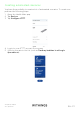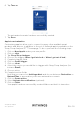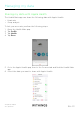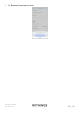Owner's Manual
Table Of Contents
- Installation and operating instructions
- Minimum requirements
- Sleep/Sleep Analyzer description
- Setting up my Sleep/Sleep Analyzer
- Using my Sleep/Sleep Analyzer
- Tracking my sleep apnea (Sleep Analyzer - EU users)
- Linking my Sleep/Sleep Analyzer to IFTTT
- Managing my data
- Adding a Wi-Fi network
- Dissociating my Sleep/Sleep Analyzer
- Performing a factory reset of your Sleep/Sleep Analyzer
- Cleaning and maintenance
- Technology description
- Specifications
- Document release overview
- Warranty
- Regulatory statements
- Quick Installation Guide
EN-34
Sleep/Sleep Analyzer
v5.0 | April 2020
6. Tap Turn on.
The automated scenario has been successfully created.
7. Tap Done.
Applets customization
Customizing applets allow you to connect to many other available smart
products and devices, in addition to the set of featured applets available on the
Sleep/Sleep Analyzer IFTTT homepage. To do so, perform the following steps:
1. Click on New Applet under your user profile.
2. Click on +this.
3. Tap Sleep/Sleep Analyzer.
4. Choose one trigger (When I get into bed or When I get out of bed).
5. Complete trigger fields.
6. Click on Create trigger.
7. Click on +that.
8. Select the service you would like to trigger with Sleep/Sleep Analyzer (for
instance Email).
9. Choose action.
10. Complete action fields.
Note that you can select Add ingredient and choose between DeviceUser or
DateandTime to personalize your home automation scenario.
11. Click on Create action.
12. Select Activate the notifications (optional).
13. Click on Finish.
Your applet has been successfully created. Make sure that it is turned on