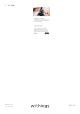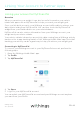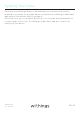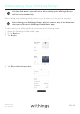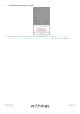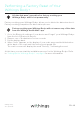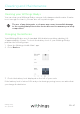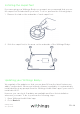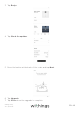Owner's Manual
Table Of Contents
- Installation and Operating Instructions
- Table of Contents
- Minimum Requirements
- Withings Body+ Description
- Setting Up the Withings Body+
- Customizing Your Withings Body+
- Using Your Withings Body+
- Linking Your Account to Partner Apps
- Syncing Your Data
- Dissociating Your Withings Body+
- Performing a Factory Reset of Your Withings Body+
- Cleaning and Maintenance
- Technology Description
- Specifications
- User Guide Copyright
- Legal Notice
- Safety Instructions
- Document Release Overview
- Warranty
- Regulatory Statements
- Quick Installation Guide
EN-42
Withings Body+
v4.0 | April 2018
Linking Your Account to Partner Apps
Linking your account to MyFitnessPal
Overview
When you monitor your weight, it can also be useful to monitor your calorie
intake with apps such as MyFitnessPal to help you reach your weight goal.
Once you link both accounts, your Withings account will be able to retrieve your
daily calorie intake from MyFitnessPal. You can then check the MyFitnessPal
widget from your Dashboard to see your calorie balance.
MyFitnessPal can also retrieve information from your Withings account: your
weight and your calorie outtake.
Your calorie outtake is based on any activity data coming from a Withings activity
tracker or the in-app tracking feature of the Withings Health Mate® app. Note that
tracking your activity can be a great way to help you achieve your weight goal.
Connecting to MyFitnessPal
To connect your Withings account to your MyFitnessPal account, perform the
following steps:
1. Open the Withings Health Mate® app.
2. Tap Profile.
3. Tap MyFitnessPal.
4. Tap Open.
5. Log in to your MyFitnessPal account.
You can unlink your MyFitnessPal account and your Withings account anytime
you want from your Profile.