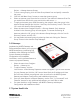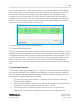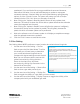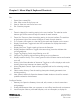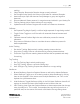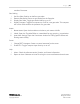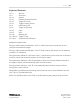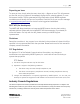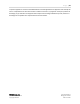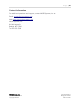Quick Start Guide
P a g e | 27
WISER Systems, Inc. 819 W Hargett St
www.wisersystems.com Raleigh, NC 27603
Copyright © 2020 919-551-5566
Keyboard Shortcuts
Ctrl+= Zoom In
Ctrl+- Zoom Out
Ctrl+A Save As
Ctrl+C Calibrate Antenna Position
Ctrl+G Toggle Grid Lines
Ctrl+H Toggle Location History
Ctrl+I Load Identity File
Ctrl+L Toggle Tag Filtering
Ctrl+O Open
Ctrls+S Save
Ctrl+W Gateway List
Ctrl+Shift+C Toggle Circles
Ctrl+Alt+C Stop Antenna Calibration
Additional keyboard tools:
During or before Antenna calibration, click “H” while hovering the mouse over an A to
configure that Antenna’s height.
During or before Antenna calibration, click “R” while hovering the mouse over an Antenna
to select it for calibration.
During Antenna calibration, click lower-case “L” while hovering the mouse over an Antenna
to lock or unlock that Antenna’s position on the layout image.
During Antenna calibration, click the spacebar to move the currently selected Antenna to
the target’s location and automatically select the next Antenna.
During Antenna calibration, click “N” to automatically select the next Antenna without
moving the current antenna.
While selecting Geofences and hovering the mouse over two or more Geofences at once,
click “Tab” to cycle between them.
Within the Geofence editor, hold “Shift” to enable panning the screen around the mesh.