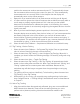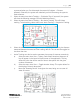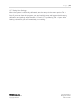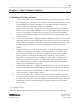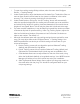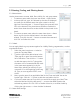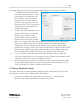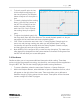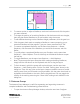Quick Start Guide
P a g e | 19
WISER Systems, Inc. 819 W Hargett St
www.wisersystems.com Raleigh, NC 27603
Copyright © 2020 919-551-5566
ii. To check a specific point in time,
click the slide-bar and drag it to
the time of interest. The floorplan
below will adjust to fit that point in
time.
iii. To watch a playback of the tracking
history, click the “Play” button on
the left. This will begin from the
earliest recorded tracking point
each time. Click “Stop” to pause
the tracking history at a specific
point.
iv. To adjust the playback speed, click
the drop-down menu left of the slide-bar. The normal playback speed is 1x, but you
may adjust this for both faster and slower playback speeds.
v. Click “Close” or select the menu item View → History Playback Controls again to
return to a real-time tag tracking view when you are finished. Note: Tracking
functionality will continue normally while the History Playback Controls are open,
and the system will continue to log new data points.
vi. Note: WISER’s GUI is configured only to save so many data points. This means that
older data will be dropped once the system reaches its threshold. Pulling data from
the REST API will allow you to save data points.
2.4 Geofences
Geofences allow you to incorporate additional data points while tracking. These data
points could be incorporated into zoning, virtual security, and numerous other applications
using the REST API. The GUI also visually highlights assets crossing Geofences.
i. To create a Geofence, select the menu item Geofences → Browse Geofences.
ii. Within the Geofence Browser, select Add New to open the Geofence tool bar, which
will appear on the right side of the screen. These tools allow you to delineate a
Geofence simply by clicking points with the mouse. These points will then become
corners or edges of a filled-in polygon.