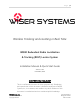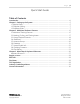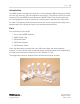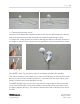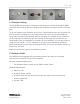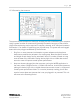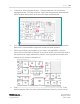Quick Start Guide
P a g e | 7
WISER Systems, Inc. 819 W Hargett St
www.wisersystems.com Raleigh, NC 27603
Copyright © 2020 919-551-5566
1.2 Floorplan Scaling
To view WISER tags moving on a floorplan or site map, you will need an image file (BMP,
JPG, PNG) of the tracking area. You will also need to specify the image’s scale in inches per
pixel.
To do this, measure a set dimension on the floor; a doorframe can work and is typically 28-
36 inches. Open the image file in any image editor and use the cursor to establish how
many pixels the measured dimension spans in the image. For example, a door frame may
be 36 inches with the measuring tape and 18 pixels in the image. If you divide the inch
measurement (36 in this example) by the pixels (18 in this example), you will have a ratio of
inches to pixels (36/18 = 2 in this example). For a large or more permanent installation,
WISER recommends using a larger measuring distance. This will provide higher accuracy in
determining the scale.
Keep this ratio for later steps in the calibration process.
1.3 Software Guide
Your WISER Account Manager will provide setup support and send you download
instructions for the WISER Tag and Track software.
Minimum Software Requirements:
OS: Windows (Vista or newer, server 2008 or newer, 64 bit)
Hardware Requirements:
• Memory: 1 GB
• Processor Speed: 2.0 Ghz
• Processor Type: x86-64, dual core minimum but more cores will significantly
enhance experience
• Storage: 1 GB