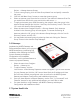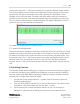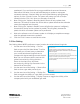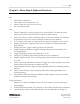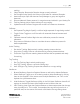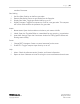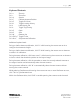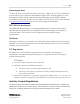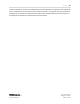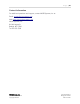Quick Start Guide
P a g e | 25
WISER Systems, Inc. 819 W Hargett St
www.wisersystems.com Raleigh, NC 27603
Copyright © 2020 919-551-5566
tracking.
iv. Clear Floorplan: Remove the floorplan image currently selected.
v. Set Floorplan Scale: Specify the inches-to-pixel scale for a selected floorplan.
vi. Antenna Groups: Open the Antenna Group Manager to group and organize
Antennas.
vii. Discover Network: Detect powered, in-range Antennas included in your identity file.
viii. Tracking Settings: Adjust various settings for tag tracking.
ix. Update Antenna Firmware: Program new versions of firmware on Antennas.
Calibrate
i. Set Expected Tag Height: Specify a uniform height expected for tags being tracked.
ii. Toggle Circles: Toggle on or off the radius of measured distance between each
Antenna.
iii. Calibrate Antenna Position: Begin the auto-calibration process for Antenna
placement.
iv. Stop Antenna Calibration: Pause or conclude the auto-calibration process for
Antenna placement.
Active Tracking
i. Run Active Tracking: Begin actively tracking roaming Antenna devices.
ii. Stop Active Tracking: Pause or conclude tracking roaming Antenna devices.
iii. Find Active Tags: Discover roaming Antenna devices that are powered and ready
for tracking.
Tag Tracking
i. Run Tag Tracking: Begin actively tracking tags.
ii. Stop Tag Tracking: Pause or conclude tracking tags.
iii. Auto-Configure Tag Tracking: Prepare the software to run tag tracking.
Geofences
i. Browse Geofences: Open the Geofence Browser to add, edit or delete Geofences.
ii. Select Geofence: Toggle on or off a viewing mode to select Geofences by clicking
them on the floorplan. If the mouse covers multiple Geofences, use “Tab” on the
keyboard to cycle between them.
iii. Hide Geofences: Toggle Geofence visibility in the GUI. Note: Geofence data will still
register on the back end even while Geofences are invisible to the user.
iv. Valid Tracking Area: Open the Geofence Browser to demarcate an area that the tags
must physically be in. This is useful, for example when tags will only ever be in a
particular area, but the nature of the mesh could lead to the tags being shown