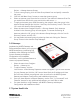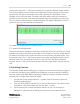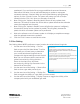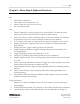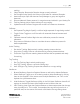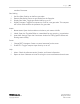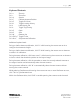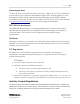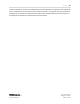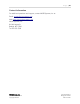Quick Start Guide
P a g e | 24
WISER Systems, Inc. 819 W Hargett St
www.wisersystems.com Raleigh, NC 27603
Copyright © 2020 919-551-5566
Chapter 3. Menu Map & Keyboard Shortcuts
File
i. Open: Open a saved file
ii. Save: Save current file for future use.
iii. Save As: Save as a new file for future use.
iv. Exit: Close the program.
View
i. Zoom In: Magnify the tracking setting in the user interface. The scale bar at the
bottom right of the screen will adjust to match for each iteration.
ii. Zoom Out: Zoom out from the tracking setting in the user interface. The scale bar
at the bottom right of the screen will adjust to match for each iteration.
iii. Fit To Screen: Auto-zoom to a size that fits the mesh and floorplan on the screen.
iv. Display Coordinates: Toggle real-time XYZ coordinates for display above each
individual tag.
v. Display Grid Lines: Toggle a scale grid across the floorplan.
vi. Display Geofence Indicators: Toggle circles around tag icons that indicate their
current geofences.
vii. Toggle Tag Filtering: Switch visual filtering on or off.
viii. Configure Tag Filtering: Adjust filtering settings to your preference.
ix. Display Location History: Turn a visual, granular record of asset motion and location
on or off.
x. History Color Shows Number of Antennas: Toggle on or off to display a color scale
showing how many Antennas can detect each Tag.
xi. History Playback Controls: Open a history playback tool bar for reviewing tracking
histories.
xii. Clear Location History: Clear the tracking data points already generated since
initiating tracking.
xiii. View System Health Info: Open the Network Health window to check for network
problems related to the Antennas.
Configure Devices
i. Gateway List: Open the Gateway List to add, edit, remove, or check connections
with gateways.
ii. Enable USB Antenna: Allow your computer to use USB to interface with an Antenna.
iii. Load Floorplan: Select a pre-made floorplan, such as a floorplan, to display for