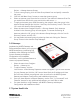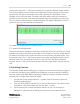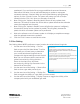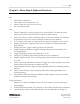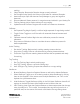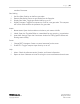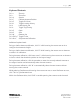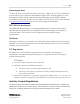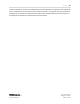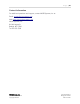Quick Start Guide
P a g e | 23
WISER Systems, Inc. 819 W Hargett St
www.wisersystems.com Raleigh, NC 27603
Copyright © 2020 919-551-5566
preselected. If you would also like to program additional connected Antennas,
select either box below. You can also add Gateways to update or reprogram
connected Antennas, if desired. When you are finished selecting reprogramming
options, click the “Commit” button. The system will prompt you with a Confirm
Intention window. Click “Yes” when you are ready to continue.
iv. Note: Clicking the “Update in Recovery Mode” button will only update wired
Antennas. This method is slower but will be able to update Antennas that otherwise
cannot be integrated into the mesh.
v. Note: Clicking the “Update in Parallel” button will allow the system to intelligently
choose which devices can be updated in parallel. This will greatly increase the
speed with which a firmware update can be performed.
vi. Wait as the software runs its firmware update. It will display a completion message
when the selected Antennas are updated.
vii. Click the “Finish” button to conclude this action.
2.9 Geo Staking
Geo Staking allows WISER’s software to report location data as latitude and longitude.
i. Use the menu item Geo Staking → Set Geo
Stake to open the Geo Stake Wizard. To utilize
this wizard you will need a way to determine
your current latitude and longitude and a
compass with degree markings around the dial.
Note: You can choose to either continue with
guided instructions by clicking the Next >
button in the wizard or to skip these
instructions by clicking Skip Instructions in the
bottom left of the wizard.
ii. Use the menu item Geo Staking → Remove Geo
Stake to clear a geo stake previously set.
iii. Use the menu item Geo Staking → Display Geo
Stake to toggle the visibility of a geo stake you have created.
iv. Use the menu item Geo Staking → Display Compass to toggle the visibility of the
compass paired with your established geo stake.