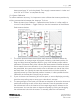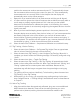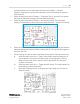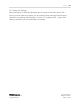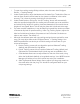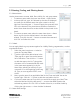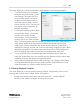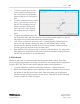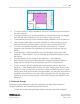Quick Start Guide
P a g e | 20
WISER Systems, Inc. 819 W Hargett St
www.wisersystems.com Raleigh, NC 27603
Copyright © 2020 919-551-5566
iii. To remove a point or adjust a Geofence, use the minus button and click the points
you want removed.
iv. To change the position of an existing Geofence, click the button with two triangles,
then drag the desired Geofence to its new location using the mouse.
v. To edit additional settings such as Geofence height parameters, click the gear icon.
vi. Click the green check mark to complete a Geofence. A menu prompting you to
name that Geofence will then appear. Type your chosen name and click “OK.”
vii. To remove a completed Geofence, use the menu item Geofences → Browse
Geofences, click the name of the Geofence you would like to remove, and click
Delete.
viii. To quickly select a completed Geofence on your floorplan, use the menu item
Geofences → Select Geofence. Then click directly on the desired Geofence to open
the tool bar.
ix. To toggle Geofences, use the menu item Geofences → Hide Geofences.
x. Note: To pan across the layout floorplan while creating and editing Geofences,
simply hold the shift button on the keyboard and click to drag the layout.
xi. To limit the area in which the system will track and locate, use the menu item
Geofences → Valid Tracking Area. Click the “Set Valid Tracking Area” button in the
dialog box. Then click any point on the layout image to establish corners of a valid
tracking area. Once you’ve formed a rough perimeter, click the green check mark to
implement the boundaries or the red x mark to discard them. You may toggle the
visibility of the tracking area using the “Show Valid Tracking Area” checkbox in the
dialog box.
2.5 Antenna Groups
The Antenna Group Manager is useful for segmenting and organizing Antennas in
complex installations and troubleshooting potential issues.
i. To open the Antenna Group Manager window, select the menu item Configure