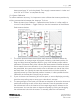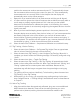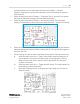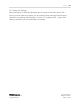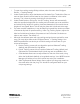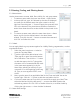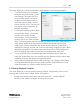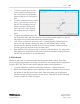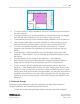Quick Start Guide
P a g e | 18
WISER Systems, Inc. 819 W Hargett St
www.wisersystems.com Raleigh, NC 27603
Copyright © 2020 919-551-5566
This menu allows you to search for and filter assets based on their names and labels.
i. To locate an asset on the floorplan,
select the menu item Assets → Asset
View Settings. This opens the View
Assets window. In the View Assets
window, enter the asset’s name in
the “Enter name of asset…” box on
the left and click “Find!” The view will
then adjust to focus specifically on
the asset requested.
ii. To filter asset visibility by label, select
the menu item Assets → Asset View
Settings, which opens the View
Assets window. In the View Assets
window, click on the “Enter an asset
label…” box and type the name of the label you would like to filter. Then click the
“Add” button below, which should add this label to the middle column (Filter
Visible Tags). Click on a label from the middle column, then the “Enable Filter”
checkbox on the right, and the “OK” button at the bottom to apply this filter. When
label filters are applied, only assets under these labels will be visibly displayed in
the GUI, although the system will continue to propagate other asset data.
iii. To turn off a filter, select the desired label from the middle column. After this,
unlick the “Enable Filter” box. You can also click the “Remove” button when a label
is selected. Click the “OK” button to finalize this action.
iv. Note: Location histories will still be visible for all tags—not just tags under a label
currently being filtered. Only the tag’s current position will be filtered out. To de-
clutter the image, turn off the Location History function.
2.3 History Playback Controls
This menu allows you to review granular tracking histories, check specific points in time,
and play back a visual record of asset motion and location.
i. To open the tracking history, select the menu item View → History Playback
Controls. A new toolbar will appear at the top of the screen.