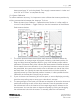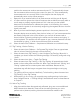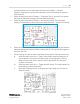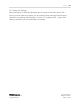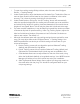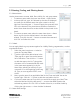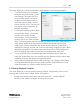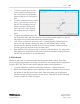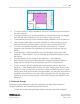Quick Start Guide
P a g e | 17
WISER Systems, Inc. 819 W Hargett St
www.wisersystems.com Raleigh, NC 27603
Copyright © 2020 919-551-5566
2.2 Naming, Finding, and Filtering Assets
2.2.1 Name Assets
Use the Assets menu to name, label, filter visibility for, and group assets.
i. To name an asset, select the menu item Assets → Name Assets.
ii. In the top-left box, type “0x” followed by the short ID displayed
on-screen for the desired asset; then type a name in the top-
right box. Press the green “+” button to apply the name and click
“OK” at the bottom of the Asset Names window to finalize this
action. Note: Asset short IDs are also visible on the printed circuit
board.
iii. To remove an asset name, select the menu item Assets → Name
Assets, and click on the desired name in the Asset Names
window. Then click the red “-“ button to remove that name and
click “OK” to finalize this action.
2.2.2 Labels
You can apply labels to group assets together for visibility filtering, segmentation, or other
organizational tasks.
i. Select the menu item Assets → Labels to
open the Tag Label Editor.
ii. Type the name of the desired asset in the
“Enter tag ID or name” box at the bottom
left of the editor. Then click the “+” button
to add that asset to the list. Typing either
the name or ID of a named asset will result
in the same asset appearing in the list.
Note: When selecting an asset by ID, you
must add “0x” to the beginning of each tag
ID. Thus, to use a tag with ID 1021, enter
0x1021.
iii. Next, type the name for an applicable label in the “Enter new label” box at the
bottom right. Click the “+” button to add that new label to the list.
iv. Click on the asset name or ID to which you would like to apply your label. Then
select the label and click the left arrows << to move that label opposite the
selected tag name or ID. Click “OK” to finalize this action, or remove a label by
clicking the right arrows >> when the label is selected.
2.2.3 Asset View Settings