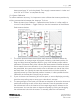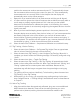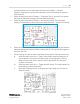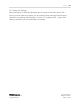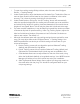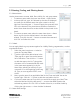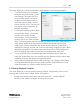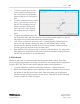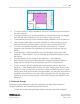Quick Start Guide
P a g e | 16
WISER Systems, Inc. 819 W Hargett St
www.wisersystems.com Raleigh, NC 27603
Copyright © 2020 919-551-5566
i. To open the tracking settings Dialog window, select the menu item Configure
Devices → Tracking Settings.
ii. Under Global Options, adjust the Maximum Calculation Error Threshold to filter out
more or fewer location results based on the system’s confidence in the results’
accuracy. This is done by moving the slide-bar with the mouse.
iii. Under Global Options, clicking the “Use 3D Tracking” button will automatically
select the appropriate algorithm for tracking and will enable you to set maximum
and minimum tag heights for tracking. Antennas detected too far outside the set
heights will not appear. Note: This can only be done with Hybrid and Active tags.
iv. For more complex installations, it may be helpful to increase the minimum number
of Antennas required for passive tracking. Under Tag Tracking Options, adjust the
slide-bar for Minimum Number of Antennas to Use For Passive Calculations to
select a new number. The default is 3.
v. Although the software opens with tag tracking settings that are optimal for most
users, you may adjust these under Configure Devices → Tracking Settings. Your
WISER representative can advise you on which settings will work best for your
unique environment.
a. Passive Tracking comes with two algorithm options: Balanced Tracking
(default) and Optimized for High Noise.
b. Hybrid Tracking comes with two options: Balanced Tracking (default) and
Optimized for Outside Mesh. Note: Hybrid tags are not available in kits.
c. Clock Method allows users to adjust based on the size of the mesh, using
either the Small Mesh (default) or Large Mesh settings. Your WISER Account
Manager will advise you on which option best suits your installation.
d. Stale Tag Removal Interval allows users to adjust how long tags remain on
the screen after their last ping. This should be configured based on your
unique tag settings.