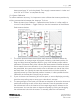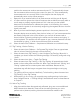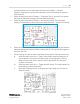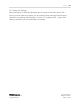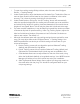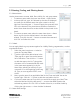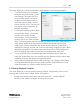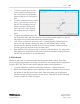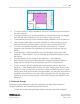Quick Start Guide
P a g e | 15
WISER Systems, Inc. 819 W Hargett St
www.wisersystems.com Raleigh, NC 27603
Copyright © 2020 919-551-5566
Chapter 2. Other Software Features
2.1 Additional Tracking Features
i. Use the menu item View → Display Coordinates to show XYZ coordinates above
each individual tag. The X and Y will update in real time as the tag moves. The Z
will be displayed as a preset tag height. If a Geo stake has been configured,
latitude, longitude, and altitude will also be displayed.
ii. Use the menu item View → Toggle Grid Lines to display a scale grid across the
floorplan you have loaded. The distance bar, always visible in the bottom right
corner of the program, will adjust as you zoom in and out to accommodate
different sizes. This helps check the accuracy of both the map scaling and the
tracking results.
iii. Use the menu item View → Display Geofence Indicators to display circles around
tags when they are inside of a geofence. The color of the circle will correspond
to the color of the geofence. If the tag is inside of overlapping geofences it will
be displayed with concentric circles for each geofence in which it currently
resides.
iv. Toggle Tag Filtering: Use the menu item View → Toggle Tag Filtering to apply
smoothing to data points for clearer tracking performance. This menu item
simply switches filtering on or off. Note: Toggling tag filtering will not affect
other tag tracking settings like the Maximum Calculation Error Threshold.
v. The amount of tag filtering can be configured under View → Configure Tag
Filtering. A typical starting value is 4. A larger value will average more data
points before displaying them. A lower value will display data with minimum
latency but with somewhat more jitter.
vi. Use the menu item View → Toggle Location History to turn on or off a granular,
visual record of asset motion and location. The system will display this granular
history in a unique color for each asset. To clear or de-clutter the view, use the
menu item View → Clear Location History.
vii. Use the menu item View → History Color Shows Number of Antennas to color
the location history based on the number of antennas in range. A color key will
be displayed in the lower left of the program that indicates how many antennas
correspond to which color. Note that in this mode all tags will use the same
history colors.
2.1.1 Tracking Settings
Users may optimize system performance in many ways by adjusting tracking settings.