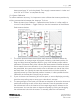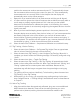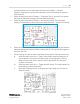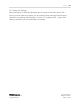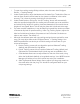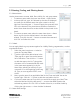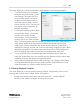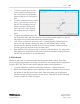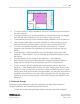Quick Start Guide
P a g e | 13
WISER Systems, Inc. 819 W Hargett St
www.wisersystems.com Raleigh, NC 27603
Copyright © 2020 919-551-5566
unpowered when you first discovered the network (Configure → Discover
Network). Otherwise, the system will mistakenly count them among the system’s
fixed Antennas.
ii. Select the menu item Active Tracking → Find Active Tags. If successful, the system
will show the following message “Found X Mobile Antenna(s).”
iii. Select the menu item Active Tracking → Run Active Tracking. This will initiate
tracking. To halt tracking, select menu item: Active Tracking → Stop Active Tracking.
iv. Select the menu item View → Toggle Circles to display circles showing the distance
measured between Antennas and the tracking devices. This can also be toggled to
de-clutter the view.
v. Active Tracking can also be used to generate a heat map of Antenna connectivity.
a) Select the menu item View → History Color Shows Number of Antennas. A
key will appear in the lower left-hand corner of the application. This key
shows the color that will be used for historic data points with the given
number of Antennas.
b) Select the menu item View → Toggle Location History. This option allows for
the display of historic data points.
c) Move the “Roaming Device” throughout the area, being sure to cover all
areas of interest.