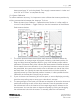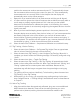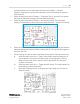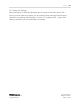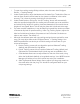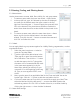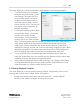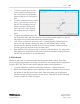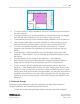Quick Start Guide
P a g e | 12
WISER Systems, Inc. 819 W Hargett St
www.wisersystems.com Raleigh, NC 27603
Copyright © 2020 919-551-5566
position the mouse over another antenna and press “R.” To automatically choose
the next antenna without moving the current one, press “N.” If the automatically
chosen antenna is not currently visible in the viewport then the display will
automatically center on the chosen antenna.
v. Repeat this in an iterative fashion for all fixed antenna until they are all aligned.
vi. It is often useful to ignore the circles of Antennas that are behind too many walls or
too far away to properly register distance. If this is the case, use the reliable
Antenna circle intersections to calibrate the system. A circle flashing, for instance,
could mean the system is not constantly recognizing the targeted device or that the
signal is too weak.
vii. Note: If you have trouble keeping antenna positions in the correct places on the
floorplan despite accurate scaling from pixels to inches, or if you have antennas that
are already configured in the correct location, you can lock an antenna with a
known location in place by positioning the mouse over the antenna and typing “L”
on the keyboard. This antenna will then appear in gray. Antenna placement can also
be unlocked by typing “L” while the mouse hovers over an antenna.
viii. Select the menu item Calibrate → Stop Antenna Calibration to conclude this step.
1.3.5 Tag Tracking / Passive Tracking
i. Select the menu item Calibrate → Set Expected Tag Height. Enter an approximate
value in inches of how high the tags are from the floor.
ii. Select the menu item Tag Tracking → Auto-Configure Tag Tracking. When this is
complete, you should receive the following message: “Successfully configured using
1 clock.”
iii. Select the menu item View → Toggle Tag Filtering.
iv. Select the menu item Tag Tracking → Run Tag Tracking. All powered tags should
appear in the tracking area soon after this. Note: Tags maintain both “moving” and
“resting” update rates to conserve power when motionless. Because of this,
motionless tags will take longer to appear when the system begins running tag
tracking.
v. Tag tracking will then continue indefinitely. To halt tracking, select the menu item
Tag Tracking→ Stop Tag Tracking.
vi. While tracking is not running, you may adjust tag tracking settings via the menu
item Configure Devices → Tracking Settings. See additional notes on these features
in Chapter 2.
1.3.6 Active Tag Tracking
i. After the mesh has been discovered and calibrated, plug one or more additional
WISER Antenna into batteries. These will be the roaming devices you use to
perform active (Antenna) tracking. Note that these devices needed to be