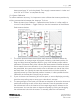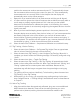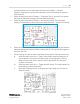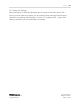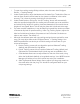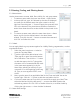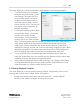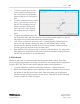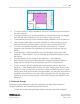Quick Start Guide
P a g e | 11
WISER Systems, Inc. 819 W Hargett St
www.wisersystems.com Raleigh, NC 27603
Copyright © 2020 919-551-5566
Antenna and type “H” on the keyboard. Then supply a measurement in inches and
click “OK” or hit “Enter” to complete this step.
1.3.4 System Calibration
To achieve maximum accuracy, it is important to auto-calibrate the Antenna positions by
utilizing communication between the Antennas. To do so:
i. Select the menu item Calibrate → Calibrate Antenna Position. It is often useful to
turn on Circles (Calibrate → Toggle Circles) to view the interactions of the different
fixed Antenna devices.
ii. The circles represent measured distances from antenna to antenna. Where the
circles intersect, an orange target will appear, indicating a calculated position for
drag-and-drop antenna placement. Black or gray circles indicate proper relative
placement of antennas. Red circles indicate that measurements between antennas
do not match the current calibration. In very harsh environments some red circles
are permissible, but system users should strive to calibrate such that all the circles
are black. Note: It is typically the case that antennas with red circles should be
physically moved to a more optimal position. However, it is also possible that the
calibration on the floorplan is simply not yet correct.
iii. If your circles are not intersecting, are too far apart, or are not displaying correctly,
check the map scaling step to assure your scale value is accurate.
iv. The orange target on the screen will indicate an estimation of where the Antenna is
positioned according to each of the other Antennas. Press the spacebar to move
the red Antenna icon to the location of the orange target and to advance to the
next Antenna. You can also move an Antenna manually by clicking and dragging
the red Antenna icons with the mouse. To manually select the next antenna,