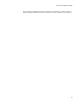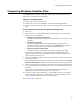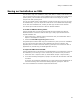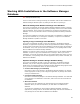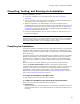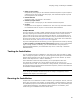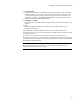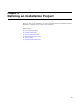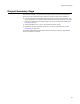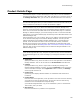User Guide
96
Compiling, Testing, and Running An Installation
! Build <project name>
Compiles only the project you have selected in Solution Explorer. If quick compile is
enabled and you have already built this project, this command compiles only what
has changed since the last build.
! Rebuild Solution
Compiles all files in all projects in the solution.
! Rebuild <project name>
Compiles all files in the project you have selected in Solution Explorer.
! Compile
Compiles the current project or installation file. This is the only command available
for installations that are not part of a Visual Studio .NET installation.
Compile Results
If you are working in an .MSI or .MSM, compiling saves the file. If file paths are stored in
the .MSI, compiling first refreshes the files with the latest version. If files cannot be
read, or other errors occur, errors are listed in the Task List. (In Visual Studio: errors
appear in the Visual Studio .NET Output window as they are encountered and then, at
the end of the compile, they are listed in the Task List.) Use the Task List to determine
the source of the errors; see Using the Task List on page 29.
If you see messages that files are missing, you can suppress the file refresh by marking
the Don’t update or recompress files when saving checkbox on the Product Details
page. If merge modules are missing, you can download them using Help menu >
Download Redistributables. (In Visual Studio: Help menu > Wise Help > Download
Redistributables.)
Testing An Installation
You can compile and test an installation in test mode, which does not install or modify
files or change the system. This lets you run through the UI and logic of an installation
without making changes. Click Test at the lower right of the main window. (In Visual
Studio: select Project menu > Start in Test Mode.)
If this installation contains multiple releases, you are prompted to select one.
You cannot test a transform or a merge module by itself. It can only be run in
conjunction with an .MSI. To run a transform or merge module, run the base .MSI from
the command line with the appropriate command line options, which are documented in
the Windows Installer SDK Help.
Note
If you change the installation and then test it, but the change is not apparent, exit the
installation and compile it. Then test it again.
Running An Installation
Compile and run an installation to install a release on your computer. To do so, click Run
at the lower right of the main window. (In Visual Studio: in Solution Explorer, right-click
the installation project icon and select Set as StartUp Project. Then, select Debug menu
> Start Without Debugging. The additional options below are not available.) Then
choose the type of installation from the button menu: