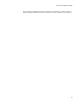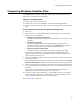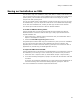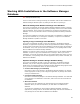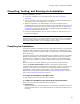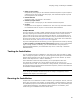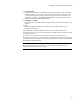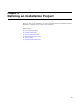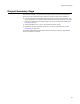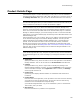User Guide
93
Saving an Installation as XML
Saving an Installation as XML
You can save a copy of an installation (.WSI, .MSI, WSM, or .MSM) in XML format. This
lets you check the XML version of the installation into a text-based source code control
system (SCCS), use text-based file comparison tools to find changes, or perform
analyses with XML reporting tools.
You can set a global option in Wise Options to create an XML copy every time you save
an installation file, or you can export to an XML file on an as-needed basis. Depending
on the size of the installation file, creating an XML copy can take several minutes.
You cannot open an XML-format file in Wise for Windows Installer.
To create an XML file during saves:
Use this method when you plan to check the XML file into an SCCS from Wise for
Windows Installer. This ensures that the XML copy is always synchronized with the
original installation file.
1. Select Tools menu > Options and click the General tab. (In Visual Studio: Tools >
Options > Wise Options > General.)
2. Mark the Create XML copy during save checkbox.
This global option causes an XML copy to be created every time you save an installation
file. The copy has the same name as the installation file with the extension .XML
appended, and it is saved in the same directory. (Example: If the current file name is
Application.wsi, the XML copy is named Application.wsi.xml.)
To export an XML file as needed:
Use this method when you do not have an integrated SCCS, or to compare the version of
the installation you’re working in to the version that you checked out of your SCCS.
1. Select File menu > Export to XML. (In Visual Studio: Project > Export to XML.)
2. In the Save As dialog that appears, specify a file name with the extension .XML and
click Save.
If you have not named the installation file yet, name and save the installation file on
the Save As dialog. When the Save As dialog reappears, specify the .XML file.
The current installation is saved and exported to XML format.