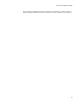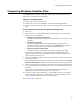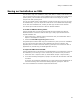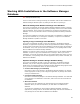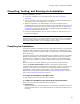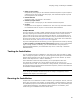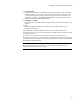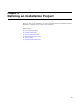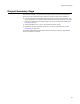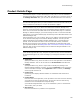User Guide
92
Comparing Windows Installer Files
Comparing Windows Installer Files
Visual MSIDiff lets you compare .MSI, .WSI, .MSM, .WSM, or .MST files and see the
differences in the Tables tab in Setup Editor.
Options for Comparing Files
! Compare the current file to another file.
! Compare any two files. (Not available in the Visual Studio integrated editor.)
! Compare a transform to its base .MSI, to see the items the transform changes in the
.MSI.
To view differences between two Windows Installer files:
1. Open a file.
2. Select Tools menu > Visual MSIDiff and then select an option. (In Visual Studio:
Project menu > Visual MSIDiff.)
• Compare Current File to Another File
A standard file dialog appears. Specify the file to compare the current file to and
click Open.
•Compare Any Two Files
The Compare Windows Installer Files dialog appears. Specify the files to
compare and click OK. The file you specify in the Compare field becomes the
current file. (Not available in the Visual Studio integrated editor.)
• Compare Transform to Base .MSI
(Transform files only.) Automatically compares the .MST to its base .MSI.
You are taken to Setup Editor > Tables tab and the Visual MSIDiff Key dialog
appears, which describes icons that indicate changes. Changes are shown in the
tables and rows where they occur.
3. On the Visual MSIDiff Key dialog, take note of the symbols and colors that indicate
changes and click OK.
If the Visual MSIDiff Key dialog does not appear, you might have marked its Do not
show this dialog again checkbox. You can reactivate this prompt in Wise Options.
4. Scroll through tables on the Tables tab, looking for the symbols for changed tables.
Click on changed tables to view differences in rows, which are indicated by symbols
and colors.
As you work in the installation file, the symbols indicating changed items are
updated dynamically. The compare stays on until you end it.
5. To end the compare, select Tools menu > Visual MSIDiff > End Current Compare.
(In Visual Studio: Project menu > Visual MSIDiff > End Current Compare.) This
turns off compare symbols and closes the comparison file.
Also see Tables Tab on page 397.