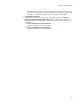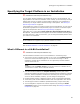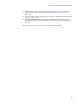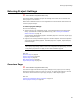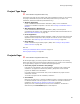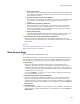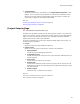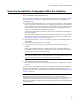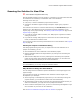User Guide
90
Opening an Installation Package
Opening an Installation Package
"
Enterprise Edition only. Not available in the Visual Studio integrated
editor.
In the Enterprise Edition, when you select File menu > Open, the Open dialog that
appears contains two tabs that let you open an installation package from a directory or
from the Wise Software Repository.
The Repository tab on the Open dialog provides a centralized list of installation packages
and eliminates the need to navigate your file system to find an installation file. Because
packages can be added to the repository early in the development cycle, use this
method to ensure that you open the correct file.
When you select a package from the repository:
! The package opens from its location in the repository. Typically, this is the Scripts
directory or your default project directory.
! If the package status is Available, you are prompted to change the status to Under
Development.
Caution
Use caution when changing available packages, because they might have been deployed
to end users.
! If you try to save the package, a prompt asks if you want to overwrite the file that is
in the repository.
To open a package from a directory:
Click the File System tab on the Open dialog. This tab is the same as the standard
Windows Open dialog.
To open a package from the Wise Software Repository:
1. Click the Repository tab on the Open dialog.
Packages are displayed in the list box if they have a valid path to an installation file
(.MSI, .WSI, and so on). If a package’s path to its installation file is missing or
broken, or is not accessible by the current computer, that package is not listed. Also,
subscription packages are not listed.
2. Database displays the current Software Manager database. To select a package
from a different database, click .
The Select Data Source dialog appears. This is a standard Windows ODBC
connection wizard, which lets you connect to a database via an ODBC data source.
3. Specify criteria for filtering the packages that are displayed:
•Groups
This lists the groups defined in Software Manager.
•Status
This lists the possible package statuses.
• Package Type
This lists the available package types.
4. Select a package in the list and click Open.