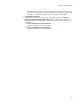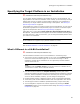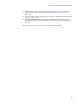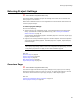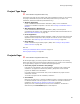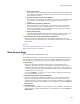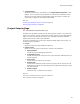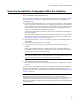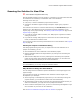User Guide
88
How the Installation Integrates With the Solution
How the Installation Integrates With the Solution
"
Visual Studio integrated editor only.
When you add an installation to a Visual Studio .NET solution, as described in Creating
an Installation Within a Solution on page 76, the following items are added to the
installation project:
! All primary outputs (.EXEs and .DLLs) of the projects in the solution, and all content
files in the solution. (Content files are not compiled but are meant to be distributed
with the application. Examples: HTML, ASP, and ASPX files.) When a project consists
only of a .DLL or .OCX, has no additional content, and is a dependent of another
project, it is not added to the installation by default.
To add other outputs to the installation, select them on the Project Outputs page in
the project settings.
Wise for Windows Installer can scan for files you add or delete after you’ve created
the installation project, and can add them to or delete them from the project. See
Scanning the Solution for New Files on page 89.
! Assembly dependencies, if you have selected one of the rescan assembly options in
Wise Options.
View these in Installation Expert > Files page.
! The application name, version, and manufacturer from the main project in the
solution.
View these in Installation Expert > Product Details page. The default directory is
filled in with the same name as the main project. You can change the main project on
the Main Project page in the project settings.
Note
Except for the product version, once the information on the Product Details page is set, it
does not change if you change the information in the main project.
! An advertised shortcut for the application.
On the Project Outputs page in the project settings, you can choose not to create a
shortcut.
When you add a new project to the solution, its outputs are added to the installation.
To exclude a project from the installation, or to change how the installation project
integrates with the solution, edit the installation’s project settings. See Entering Project
Settings on page 84.
Note
Only files that reside in the directory where the solution (.sln) file resides and its
subdirectories can be managed with source control. Files that reside in system directories or
other locations outside the solution directory are not managed by source control, and
therefore do not appear in the Other Files or Source Files folders under the installation project
in Solution Explorer.