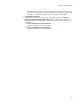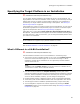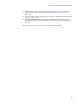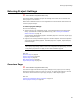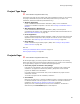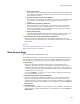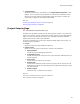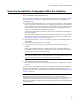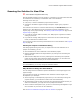User Guide
87
Entering Project Settings
! Target Platform
(Wise Setup Wizard only.) This defaults to the Target Platform Selection in Wise
Options. You can change the target platform for this particular installation project.
Because you cannot change the target platform after the project is created, this
option does not appear on the Property Pages dialog.
Also see:
Creating an Installation Within a Solution on page 76
Entering Project Settings on page 84
Project Outputs Page
" Visual Studio integrated editor only.
By default, the installation includes only the main output file (.EXE or .DLL) from each
project in the solution, and the content files from each project. On the Project Outputs
page, you select which projects to include in the installation and specify additional
project output files to include in the installation.
This page is accessible only on the Project Properties dialog. Right-click a project in a
solution and select Properties.
! Project
Select the project to specify additional outputs for.
! Output Groups
Select one or more types of output files to include in the installation:
• Debug Symbols
Include the project’s debugging (.PDB) files.
• Localized Resources
Include files marked as resources for the project. Example: additional files for a
specific language.
•Source Files
Include all source code files in the project.
• Content Files
Include all files marked as content within the project, that is, files that are not
compiled but are meant to be distributed with the application. Examples: HTML,
ASP, and ASPX files.
• Primary Output
Include the .DLL or .EXE built by the project.
Also see:
Creating an Installation Within a Solution on page 76
Entering Project Settings on page 84