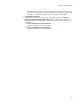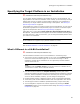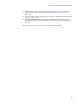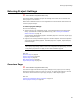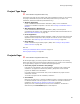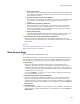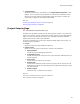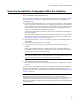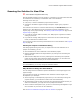User Guide
86
Entering Project Settings
• Never scan solution
If you select this, you must add new files to installations manually using the Files
page. Also, when files are removed from a solution, you must remove them from
the installations manually.
• Prompt only when new files are detected
Select this to be prompted each time there are new files in the solution that need
to be added to the installation. The prompt appears during save, build, or
compile.
• Prompt when any files are detected
This is the highest level of prompting. Like the previous option, the prompt
appears during save, build, or compile when there are new files. Also, if you
previously excluded files by clearing their checkboxes, you’ll be prompted to
confirm that those files should be excluded.
• Always scan solution
Each time Wise for Windows Installer scans a solution, it adds new files to the
installation and deletes files that have been removed from the solution.
! Bind installed files to the solution build configuration
Mark this to have the installation source paths change automatically when you
change this project’s build configuration. The default is determined by a checkbox in
Wise Options.
Also see:
Creating an Installation Within a Solution on page 76
Entering Project Settings on page 84
Main Project Page
" Visual Studio integrated editor only.
On the Main Project page, you specify the main project and set options that affect the
main project. Access this page either from the Wise Setup Wizard when you create a
new installation, or by right-clicking a project in a solution and selecting Properties.
! Main Project
Select the project that generates the main target, or executable file, for your
application. (Example: If the main executable for the project is Sample.exe, you
would select the project that generates Sample.exe.) When you select a project, a
shortcut is generated for the main target and the version number in the Wise project
is updated from the main target.
If you select <None>, or if you are in a merge module, shortcut generation and
version updating does not occur.
! Automatically Update Product Information
Mark this to update the installation’s product name, version, and manufacturer
whenever you rebuild the solution or whenever the version number of the main
target file changes. (In a merge module, only the version is updated .) The default is
determined by a checkbox in Wise Options. This is disabled if you select <None> in
Main Project.
! Create Shortcut
Mark this to add a shortcut for the main target file to the installation. The default is
determined by a checkbox in Wise Options. This is disabled if you select <None> in
Main Project.