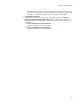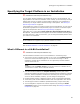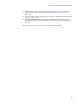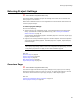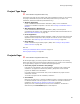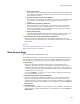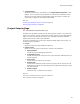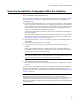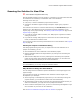User Guide
84
Entering Project Settings
Entering Project Settings
"
Visual Studio integrated editor only.
Each Visual Studio installation project has settings that control how it interacts with
other projects in the solution.
Stand-alone installations that are not integrated with a Visual Studio .NET solution do
not have project settings.
To access project settings:
Do one of the following:
! While creating a new installation project, select Setup Wizard on the New Project
dialog. (Professional and Enterprise Editions only.) See Creating an Installation
Within a Solution on page 76.
The Wise Setup Wizard dialog appears. Available pages are: Overview, Project Type,
Projects, and Main Project.
! Right-click an existing installation project in Solution Explorer and select Properties.
The Property Pages dialog appears. Available pages are: Projects, Project Outputs,
and Main Project.
Note
The Property Pages dialog contains a link to the Configuration Properties page, however,
configuration properties do not apply to Wise editor installation projects.
Also see:
Overview Page on page 84
Project Type Page on page 85
Projects Page on page 85
Main Project Page on page 86
Project Outputs Page on page 87
Overview Page
" Visual Studio integrated editor only.
The Overview page summarizes the project settings for the project you are creating.
Review the settings to make sure they are correct. To change these settings, click the
links at the left to access the Project Type, Projects, or Main Project pages.
Also see:
Creating an Installation Within a Solution on page 76
Entering Project Settings on page 84