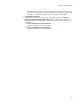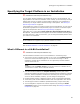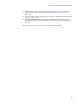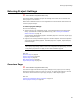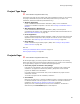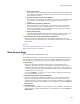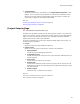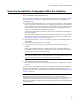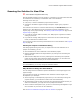User Guide
82
Specifying the Target Platform in an Installation
Specifying the Target Platform in an Installation
"
Professional and Enterprise Editions only.
You can specify whether installations are enabled for 32-bit or 64-bit platforms. The
target platform is set when the installation is first created; you cannot change the target
platform after the file is created. The target platform default for new installations is
controlled by the Target Platform Selection setting in Wise Options. See Setting the
Default Target Platform on page 56.
(Visual Studio only.) When you create a project with the Setup Wizard, you can override
the default target platform for that particular project. You do this on the Main Project
page of the Setup Wizard. See Entering Project Settings on page 84.
(Wise editor only.) If you specify Select platform in New Installation File dialog in
Wise Options, a Target Platform section appears on the New Installation File dialog when
you select File menu > New. In this section, you can change the default platform when
you create a new installation.
Note
64-bit installations are supported only by Windows Installer 2.0 or later.
Also see What’s Different in a 64-Bit Installation? on page 82.
What’s Different in a 64-Bit Installation?
" Professional and Enterprise Editions only.
A 64-bit installation file differs from a 32-bit installation in the following ways:
! The minimum version of Windows Installer is set to 2.00 in the Installer Version
field on the General Information page. Do not override this setting in a 64-bit
installation, because 64-bit installations are not supported by Windows Installer
versions earlier than 2.0.
Note
Installations with an Installer Version of 2.0 or later cannot run on Windows NT 4.0,
Service Pack 5 or earlier. This is a Microsoft restriction.
! The value Intel64 is added to the Template Summary summary item, which
indicates the platform and language versions supported by the installation. To display
this value, select Setup Editor > Product tab > Summary icon. Do not change this
value in a 64-bit installation, however, you can change the language ID.
! Condition Builder contains 2 additional property values: VersionNT64 and Intel64.
! The Directory table contains additional folders with “64” appended to their names.
! The Files page contains an additional predefined directory, Program Files (x86).
! You can designate a component as a 64-bit component by marking the 64-bit
component checkbox on the Component Details dialog. See Adding and Editing a
Component on page 391.