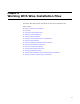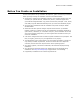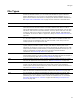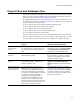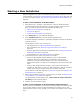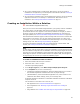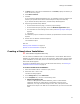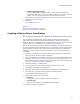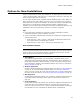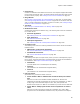User Guide
79
Options for New Installations
Options for New Installations
There are several ways to create new installations. To display options, select File menu
> New. (In Visual Studio: select File menu > New Project or File menu > New File, and
select the Wise project type or category.)
You can create new files either in Windows Installer database format (.MSI, .MSM) or in
Wise’s project format (.WSI, .WSM). See Project Files and Database Files on page 74.
Some options let you start a new installation by using a tool (example: Palm Application)
and some let you create different kinds of Windows Installer installations from
templates. You can create custom templates, which appear as additional options for new
installations. See Creating and Editing Installation Templates on page 60.
Tips
! In the Wise editor, templates are organized in category subfolders. Examples:
Predefined Templates, Custom Templates, and so on.
! In the Visual Studio integrated editor, templates are organized by integrated project
and stand-alone files:
• Select File menu > New > Project > Wise Setup and Deployment Projects for
new projects that are integrated with a solution.
• Select File menu > New > File > Wise Files for stand-alone files.
New Installation Options
Note
In the Visual Studio integrated editor, to determine the file type of a given option, select the
option and then view the help text that appears at the bottom of the dialog. In the Wise
editor, the file type is determined by the file type options.
! Setup Wizard
(Visual Studio integrated editor only. Not available in Standard edition.) Runs a
wizard that creates a Windows Application, Web Application, Server Application, or
Merge Module installation. With this wizard, you can customize the settings rather
than accepting the defaults of the standard templates. See Creating an Installation
Within a Solution on page 76.
! Windows Application
Creates a standard installation with default settings. See Starting a New Installation
on page 75. (In the Visual Studio integrated editor, see Creating an Installation
Within a Solution on page 76. If this name ends with “File”, it creates a stand-alone
file that’s not part of a solution; see Creating a Stand-alone Installation on page 77.)
! Web Application
(Professional and Enterprise editions only.) Creates an installation intended to be run
on Microsoft Internet Information Server (IIS). See About Web Installations on
page 217.
! Server Application
(Professional and Enterprise editions only.) Creates an installation intended to be run
on Microsoft IIS, with an additional dialog for recording logon information. See
Obtaining Logon Information From a Dialog on page 447. Installations created from
this template work only on Windows NT, Windows 2000, or Windows XP.