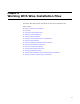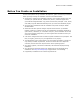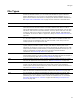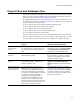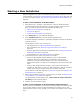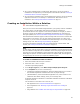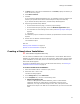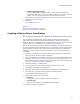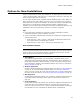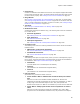User Guide
78
Starting a New Installation
• Windows Application Project
Create a .WSI (Windows Installer project), which contains instructions for
compiling an .MSI. When you work in a .WSI instead of an .MSI, the .WSI file is
smaller and you can set multiple options for the output of the .MSI.
For information on .MSI and .WSI files, see File Types on page 73 and Project Files
and Database Files on page 74.
5. Click Open.
A new installation opens.
Also see:
Starting a New Installation on page 75
Options for New Installations on page 79
Creating a Device Driver Installation
" Supported by Windows 2000, Windows XP, Windows Server 2003, or later.
You can create an installation that supports Microsoft’s Driver Install Frameworks
(DIFx). Microsoft created the Driver Install Frameworks to significantly improve the
quality of device driver installations. For information on this initiative, search for “Driver
Install Frameworks” in the MSDN Library (msdn.microsoft.com/library/).
Wise for Windows Installer contains an installation template that simplifies the process
of creating installations that install device drivers. This template includes custom actions
that are needed to install the driver using Driver Install Frameworks for Applications
(DIFxApp), as well as custom actions to uninstall the driver when the application is
uninstalled.
1. Make sure your device driver meets Microsoft’s requirements for driver packages
that are used with the Driver Install Frameworks.
2. Start a new installation and select the Device Driver icon on the New Installation File
dialog. See Starting a New Installation on page 75. (In Visual Studio: start a new
stand-alone installation and select the Device Driver icon on the New File dialog. See
Creating a Stand-alone Installation on page 77.)
3. Select Setup Editor > Components tab.
4. In the left pane, right-click the INF component and select New > File.
The Add Files to Installation dialog appears.
5. Specify the .INF file that is associated with your device driver and click Open.
6. In the left pane, right-click the INF component and select Details.
The Components Details dialog appears.
7. Make the following changes and click OK:
•Directory
Change this to match the target location of this .INF file.
•File Key Path
Select the .INF file that you just added to the installation.
8. Continue authoring the installation.