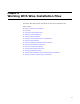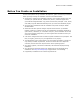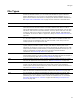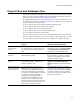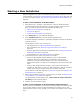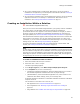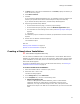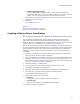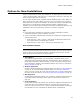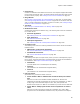User Guide
77
Starting a New Installation
5. In Name, enter a name for the installation file. In Location, specify the directory in
which to save the project.
6. Mark Add to Solution.
7. Click OK.
If you selected the Windows Application icon, an installation project is created in the
location you specified and is listed in Solution Explorer. Skip to the last step.
If you selected the Setup Wizard icon, the Wise Setup Wizard appears.
8. Step through the Wise Setup Wizard:
• On the wizard’s Overview page, review the project settings.
• On the wizard’s Project Type page, select the Windows Application option.
• For information on other settings in this wizard, see Entering Project Settings on
page 84.
•Click Finish.
An installation project is created in the location you specified and is listed in Solution
Explorer.
9. Double-click the .WSI file in Solution Explorer.
The installation opens.
Also see:
Starting a New Installation on page 75
Options for New Installations on page 79
Creating a Stand-alone Installation
" Visual Studio integrated editor only.
You can create an installation that is not associated with a Visual Studio .NET solution.
Example: You might do this when you are not creating the .EXE and .DLL files that make
up the installation. In such cases, there is no need to synchronize the installation with
other Visual Studio projects.
To create an installation that is part of a Visual Studio .NET solution, see Creating an
Installation Within a Solution on page 76.
To create a stand-alone installation:
1. Start Visual Studio .NET. If a solution is open, close it.
2. Select File menu > New > File.
The New File dialog appears.
3. In the Categories list, select Wise Files.
4. In the Templates list, click one of the following icons:
• Windows Application File
Create an .MSI (Windows Installer database), which is a distributable
installation. Because an .MSI typically encapsulates all the files in the
installation, it is larger and takes longer to save. Also, some options that
determine the output of an .MSI are not available when you work with the .MSI
itself.