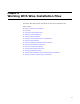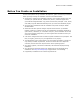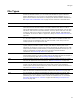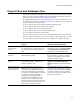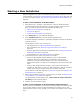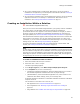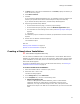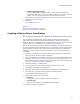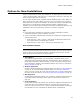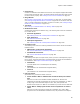User Guide
76
Starting a New Installation
! As a project integrated with a Visual Studio .NET solution. Do this to create an
installation for an application you’ve developed in Visual Studio .NET. See Creating an
Installation Within a Solution on page 76.
! As a stand-alone installation that is not integrated with a solution. Do this to package
application files that are not already in a Visual Studio .NET solution into an
installation. See Creating a Stand-alone Installation on page 77.
Creating an Installation Within a Solution
" Visual Studio integrated editor only.
When you work in the Visual Studio integrated editor, you typically create an installation
as a project within a Visual Studio .NET solution. Because the installation is
synchronized with the other projects in the solution, additions or changes you make in
the other projects can be added to the installation automatically. For information on
what gets updated, see How the Installation Integrates With the Solution on page 88.
Each Visual Studio installation project contains settings that control how it interacts with
other projects in the solution. You can enter project settings when you create a new
installation, or you can create an installation with default settings. You can edit project
settings at any time. See Entering Project Settings on page 84.
To create a stand-alone installation that is not integrated with a Visual Studio .NET
solution, see Creating a Stand-alone Installation on page 77.
Note
For best results, build the solution before creating the installation. This ensures that the target
files are available for integration into the installation. If the main project’s target file does not
exist when you create the installation, project information might not appear on the Product
Details page as expected. The data will be included in the compiled .MSI, and will appear on
the Projects page the next time you compile the installation project.
To create an installation within a solution:
1. Start Visual Studio .NET and open a solution.
2. Select File menu > New > Project.
The New Project dialog appears.
3. In the Project Types list, select Wise Setup and Deployment Projects.
4. In the Templates list, do one of the following:
• (Professional and Enterprise Editions.) Select the Setup Wizard icon to create a
new Windows Application installation and enter its project settings.
• (Standard Edition.) Select the Windows Application icon, which creates a new
installation with default settings, which you can change later.
A Windows Application installation is a standard installation intended for a Windows
computer or server.
For information on the other icons in the list, see:
• Web Application icon: About Web Installations on page 217.
• Server Application icon: Obtaining Logon Information From a Dialog on
page 447.
• Merge Module icon: Available Tabs and Pages in Merge Modules on page 331.