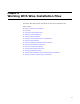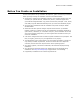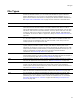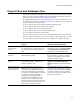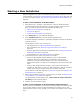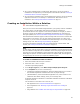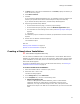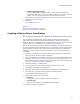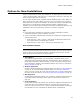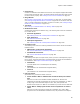User Guide
75
Starting a New Installation
Starting a New Installation
Follow the steps below to create a new standard Windows Installer installation. To create
a new transform, see Creating a Transform Based on an Existing .MSI on page 348, and
to create a new merge module, see Creating a Merge Module As a New Installation on
page 334.
To start a new installation in the Wise editor:
1. Select Start menu > Programs > Wise Solutions > Wise for Windows Installer.
The New Installation File dialog appears. If it doesn’t appear, select File menu >
New. For details on options in the New Installation File dialog, see:
• Options for New Installations on page 79.
• File Types on page 73.
• Project Files and Database Files on page 74.
2. In the Categories list, click Predefined Templates.
3. In the Templates/Tools list, click the Windows Application icon.
A Windows Application installation is a standard installation intended for a Windows
computer or server.
For information on other icons in the list, see:
• Web Application icon: About Web Installations on page 217.
• Server Application icon: Obtaining Logon Information From a Dialog on
page 447.
• Pocket PC Application and Smartphone Application icons: Creating a Pocket PC or
Smartphone Installation on page 239.
• Palm Application icon: Palm OS Installations on page 252.
4. In the File type section, specify the type of file to create:
• Create an .MSI (Windows Installer database), which is a distributable
installation. Because an .MSI typically encapsulates all the files in the
installation, it is larger and takes longer to save. Also, some options that
determine the output of an .MSI are not available when you work with the .MSI
itself.
• Create a .WSI (Windows Installer project), which contains instructions for
compiling an .MSI. When you work in a .WSI instead of an .MSI, the .WSI file is
smaller and you can set multiple options for the output of the .MSI.
For information on .MSI and .WSI files, see File Types on page 73 and Project Files
and Database Files on page 74.
5. Select a target platform if necessary: 32-bit or 64-bit. For details, see Specifying the
Target Platform in an Installation on page 82.
The Target Platform section appears only if Select platform in New Installation
File dialog is marked in Wise Options.
6. Click OK. The new installation opens.
To start a new installation in the Visual Studio integrated editor:
When you start a new installation, you have several options for how to proceed. Not only
do you choose whether to create a project associated with a solution, but you also
choose what kind of file to create. Typically, you will create an installation in one of these
ways: