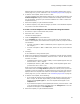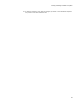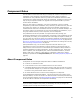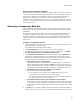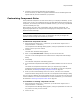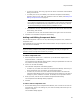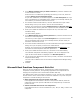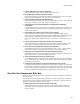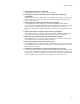User Guide
68
Component Rules
2. In the Which condition(s) do you want to check? list, mark the checkbox next
to each condition to check.
When there are no conditions for performing the action(s) in this rule, select the
condition Always perform associated action.
As you mark checkboxes, the conditions appear in the Rule description list. If you
select a condition that is incompatible with a condition you’ve already selected, the
first condition you selected is removed from the list.
3. If a condition contains underlined text, click the underlined text to open a Rule
Details dialog. There you can select a value for the underlined text.
Example: If you selected the condition Added resource is a file with name any
,
you would click the word any and enter a specific file name. Wildcards are allowed.
4. When you’ve added all conditions that comprise the rule, click Next on the
Conditions dialog.
The Actions dialog appears.
5. In the Which action(s) do you want to perform? list, mark the checkbox next to
the action or actions to perform.
The actions you mark appear in the Rule description list. If you select an action
that is incompatible with an action you’ve already selected, the first action you
selected is removed from the list.
6. If an action contains underlined text, click the underlined text to open a Rule Details
dialog. There you can specify a value for the underlined text.
Example: If you selected the action Set component key to Component
, you
would click the word Component and enter specific text.
7. When you’ve added all actions to the rule, click Finish on the Actions dialog.
The Customize Component Rules dialog reappears. The rule is displayed in the
upper list box and its details are displayed in the Rule description list.
8. You can continue to add and edit rules. When you finish, click OK on the Customize
Component Rules dialog.
The new rules are added to the rule set and the Component Rules Manager dialog
reappears.
9. Click OK.
Microsoft Best Practices Component Rule Set
When you use this predefined rule set, components are created using Microsoft’s
component creation guidelines; see Organizing Applications into Components and
Changing the Component Code in the Windows Installer SDK Help.
If an added resource does not meet the conditions in a rule, the next rule is evaluated
for that resource. If the resource does not meet the conditions in any of the rules, the
component is created according to the final rule.
! Match components in previous versions of the .MSI
If the keypath resource matches a resource in the previous .MSI list, match the
component layout of the previous .MSI and set the component key to match the
previous version.
! Add all executable files to their own components
If the added resource is a 32-bit executable file (.DLL, .OCX, or .EXE), create a new
component.