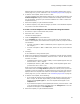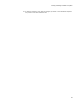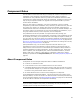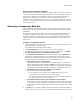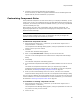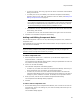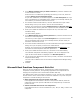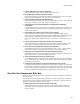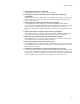User Guide
61
Creating and Editing Installation Templates
displayed when the template was created. If the template’s default page view is a
custom page view, you can customize it. See Customizing Page Views on page 25.
6. To test the new template, select File menu > New.
The New Installation File dialog appears and the file you just created appears in the
Custom Templates category. If the New Installation File dialog does not contain
the new template, verify that you saved the installation as a .WSI or .WSM in the
Tem plate s dire ctory.
7. Select the template you just created and click OK.
8. To test the template, verify that the changes you made in the installation template
are present in this new installation file.
To create a custom template in the Visual Studio integrated editor:
1. If a solution is open in Visual Studio .NET, close it.
2. Select File menu > New > File.
The New File dialog appears.
3. From the Categories list, select Wise Files.
4. In the Templates list, select an icon on which to base the new template. Some
icons are not templates, but instead invoke an import process or prompt to create a
new transform.
• To create a template in .WSI or .WSM format, select a project icon (name ends
with “Project”).
• To create a template in .MSI or .MSM format, select a file icon (name ends with
“File”).
5. Click Open.
A new installation or merge module opens.
6. Make all the changes that should appear in installations created with this template.
7. When you finish editing the installation, select File menu > Save As. Name the file,
and save it in either:
• Templates\Project directory (.WSI or .WSM). These templates appear when you
select File menu > New > Project.
• Templates\File directory (.MSI, .MSM or .WSI). These templates appear when
you select File menu > New > File.
When you save the installation template, a page view is created with the same
name and is listed in the Page Views drop-down list. However, when you use the
template to create an installation, the default page view is the page view that was
displayed when the template was created. If the template’s default page view is a
custom page view, you can customize it. See Customizing Page Views on page 25.
8. To test the new template, do the following:
• If you saved the template in the Templates\Project directory, select File menu >
New > Project. On the New Project dialog, click Wise Setup and Deployment
Projects in the Project Types list. Your new template should appear in the
Templates list.
• If you saved the template in the Templates\File directory, select File menu > New
> File. On the New File dialog, click Wise Files in the Categories list. Your new
template should appear in the Templates list.
9. Select the template you just created and click OK.