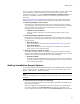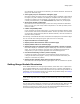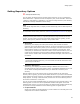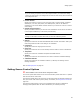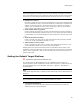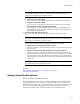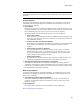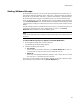User Guide
60
Creating and Editing Installation Templates
Creating and Editing Installation Templates
When you create a new installation or merge module, it gets its configuration from a
template file. Templates contain logical defaults and commonly used settings. Some
template files are predefined and appear when you create a new installation. You also
can create your own templates.
Example: Suppose that all the installations you create have the same system
configuration requirements and the same dialogs. You can create a new template that
has those changes preconfigured. To do this, you would create a new installation, make
the necessary changes to the System Requirements and Dialogs pages, and then save
the installation in a specific location. Thereafter, every time you create a new
installation, the template you saved is available to base new installations on.
Templates are stored in the Templates directory.
! In the Standard and Professional Editions, the Templates directory is under the Wise
for Windows Installer application directory.
! In the Enterprise Edition, the Templates directory is under the share point directory.
This lets all developers in your organization access the same templates.
For details, see Sharing Installation Resources on page 34 and Where are Installation
Resources Stored? on page 32.
Caution
Editing predefined templates is not recommended, because they might be overwritten during
upgrades. Instead, save customized templates with different names, or make copies of the
predefined templates and edit the copies.
To create a custom template in the Wise editor:
1. Select File menu > New.
The New Installation File dialog appears.
2. Select a template file on which to base the new template and click OK. Only icons
that have a corresponding file in the Templates directory are templates; other icons
cannot be used to create or edit templates.
A new installation or merge module opens.
3. Make all the changes that should appear in installations created with this template.
4. To include a description that will appear in the New Installation File dialog when you
click this template:
• Select Setup Editor > Product tab.
• Click the Summary icon.
• In the upper right pane, double-click Comments.
• On the Summary Details dialog that appears, enter a description of this template
in Value and click OK.
5. When you finish editing the installation, select File menu > Save As. In the Save As
dialog, name the file and save it in the Templates\File directory as a .WSI. .MSI,
WSM, or .MSM.
When you save the installation template, a page view is created with the same
name and is listed in the Page Views drop-down list. However, when you use the
template to create an installation, the default page view is the page view that was