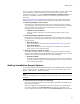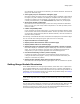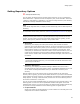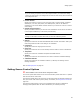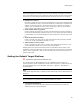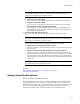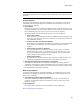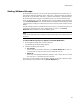User Guide
59
Setting Options
Setting Wildcard Groups
On the Wildcard Groups tab, you can create groups of wildcards so you don’t have to
type multiple wildcards repeatedly. Select Tools menu > Options and click the Wildcard
Groups tab. (In Visual Studio: Tools menu > Options> Wise Options > Wildcard Groups.)
On the Files and Web Files pages in Installation Expert, you use the wildcard groups
when you add directory contents. Wildcard groups on in the Wildcard Groups tab appear
in the Include Wildcards list on the Add Contents and Wildcard Details dialogs. Select
a wildcard group to add just a subset of the files in the directory whose contents you are
adding.
Several wildcard groups are predefined, which you can edit. If you delete them, they are
recreated on application launch. Also, wildcards that you enter in any Include
Wildcards field are added to the list of wildcard groups.
Note
(Visual Studio integrated editor.) To display context-sentitive help, click the Wise Help link on
this dialog.
To add a wildcard group so it appears in Include Wildcards:
1. On the Wildcard Groups tab, click the Add button.
The Wildcard Group Details dialog appears.
2. Complete the dialog and click OK:
• Group Name
Enter a name to precede the wildcards in the Include Wildcards list. This is a
visual identifier to help you quickly find the wildcards in the list.
• Wildcards
Enter semi-colon delimited wildcards. (Example: Enter *.EXE;*.DLL for all .EXE
and .DLL files. A ? represents any one character.)
Later, when you add contents or set automatic updating on the Files or Web Files page,
this wildcard group is available from the Include Wildcards list.