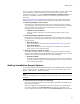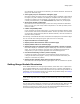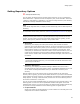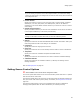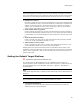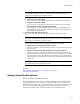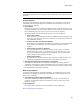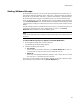User Guide
58
Setting Options
Note
(Visual Studio integrated editor.) To display context-sentitive help, click the Wise Help link on
this dialog.
Projects Options
To override these defaults for individual installations, or to change them for existing
installations, edit the Projects page of the installation project settings. See Entering
Project Settings on page 84.
! Scan Method
Each time you load, save, or build an installation project or change its settings, Wise
for Windows Installer can scan the other projects in the solution for new files to add
to the installation. See Scanning the Solution for New Files on page 89.
Specify the default level of scanning that will occur for new installations.
• Never scan solution
If you select this, you must add new files to installations manually using the Files
page. Also, when files are removed from a solution, you must remove them from
the installations manually.
• Prompt only when new files are detected
Select this to be prompted each time there are new files in the solution that need
to be added to the installation. The prompt appears during save, build, or
compile.
• Prompt when any files are detected
This is the highest level of prompting. Like the previous option, the prompt
appears during save, build, or compile when there are new files. Also, if you
previously excluded files by clearing their checkboxes, you’ll be prompted to
confirm that those files should be excluded.
• Always scan solution
Each time Wise for Windows Installer scans a solution, it adds new files to the
installation and deletes files that have been removed from the solution.
! Bind installed files to the solution build configuration
Mark this to set the default for new projects you create. This option causes the
installation source paths to change automatically when you change a project’s build
configuration. To change this option for an existing project, right-click a project name
in Solution Explorer, and select Properties.
Main Project Options
To override these defaults for individual installations, or to change them for existing
installations, edit the Main Project page of the installation project settings. See Main
Project Page on page 86.
! Automatically Update Product Information
Mark this to update the installation’s product name, version, and manufacturer
whenever you rebuild the solution or whenever the version number of the main
target file changes.
! Create Shortcut
Mark this to add a shortcut for the main target file to each installation.
Also see Setting Options on page 43.