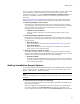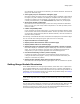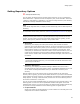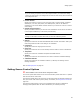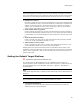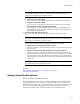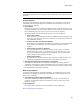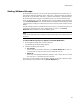User Guide
57
Setting Options
Note
(Visual Studio integrated editor only.) The Setup Wizard contains options that let you
change the target platform for a particular project.
• Default to 64-bit .MSI/.WSIs
If you mark this, all new .MSI and .WSIs that you create are 64-bit enabled.
• Default to 32-bit .MSI/.WSIs
If you mark this, all new .MSI and .WSIs that you create are 32-bit enabled.
• Select platform in New Installation File dialog
If you mark this, you can select the platform for each new installation in the
Target Platform section of the New Installation File dialog. (Not available in the
Visual Studio integrated editor.)
! Convert 32-bit .MSI/.WSIs to 64-bit
Mark this to convert 32-bit .MSI and .WSIs to 64-bit when you open them.
Caution
If you mark this checkbox but not the next 2 checkboxes, then every 32-bit installation
file you open is converted to and saved as 64-bit.
When you mark this checkbox, the following checkboxes are available:
• Prompt before converting 32-bit files to 64-bit
Mark this to display a warning message each time you are about to convert a 32-
bit file to 64-bit.
• Preserve original 32-bit .MSI/.WSIs when converting to 64-bit
Mark this to leave the original 32-bit installation file intact and create a 64-bit-
enabled copy. When you save the 64-bit file, its file name defaults to the original
file name with “(64-bit)” appended to the end. Example: If your original file is
named MyApp.wsi, the file name for the new 64-bit installation file will be MyApp
(64-bit).wsi.
Note
You cannot convert 64-bit installations to 32-bit.
Also see:
Specifying the Target Platform in an Installation on page 82
Setting Options on page 43
Setting Visual Studio Options
" Visual Studio integrated editor only.
To set global defaults for the way your installations integrate with Visual Studio .NET
solutions, select Tools menu > Options > Wise Options and click Visual Studio. The
Visual Studio options apply only to installations that are integrated with a Visual Studio
.NET solution. The Visual Studio options provide defaults for future installations.
Changing these options does not affect installations you created previously.