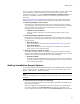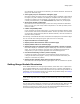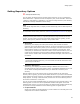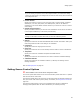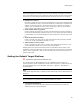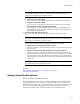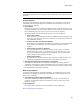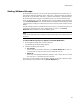User Guide
56
Setting Options
Note
If the following options do not appear on the Source Control tab, you probably don’t have a
source code control system on your computer. It could also be that your SCCS is unrecognized
or that there are communications problems between the SCCS server and your computer.
! Enable source control
Mark this to enable all source control functionality both in the current installation and
all future installations. When you mark this checkbox, the following 3 checkboxes are
enabled, as well as the items in the Source Control menu. When source control is
enabled, you can add files to source control, check files in and out, get the latest
version of files, track history, and view differences.
! Check out file when it is opened
If this is marked, then each time you open a file that has been previously checked in,
the file will be automatically checked out for you. If your source code control system
is not available, you can cancel attempts to connect and work on the local copy of the
file.
! Check in file when it is closed
If this is marked, then each time you open a file that has been previously checked
out, the file will be automatically checked in for you.
! Add new files to source control
If this is marked, then each time you create a new installation file and save it, you
will be prompted to add it to your source code control system.
Enabling the source control options above does not implement source control in the
installation. It merely enables you to add and remove files from the source code control
system, and to check them in and out. Use the options on the Source Control menu to
perform these tasks.
Setting the Default Target Platform
" Professional and Enterprise Editions only.
You can determine the default platform for new installations and set options for
converting existing 32-bit installations to 64-bit. Select Tools menu > Options and click
the Target Platform tab. (In Visual Studio: Tools menu > Options > Wise Options >
Target Platform.)
Note
(Visual Studio integrated editor.) To display context-sentitive help, click the Wise Help link on
this dialog.
Note
64-bit installations are supported only by Windows Installer 2.0 or later.
! Target Platform Selection
The options in this section determine whether new installations you create are
enabled for 64-bit or 32-bit platforms.