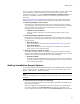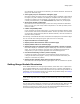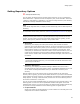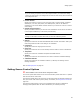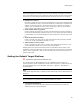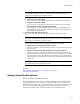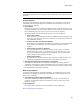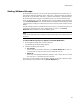User Guide
55
Setting Options
Caution
If you are sharing component rules in the Enterprise Edition, be careful when editing
existing rule sets because your changes will overwrite rule sets used by other members of
the development team.
! Custom Actions
Specify the location in which you will save files used in custom actions (examples:
WiseScripts, .DLL files, JScript files, and VBScript files) that can be added to
installations. This is the default location whenever you browse for a file in a custom
action dialog.
! Default Project Directory
Specify the default directory in which all new installations will be saved. The default
is the Projects subdirectory of the share point directory.
Note
Changes in this field do not take effect until you exit and restart the product.
! Dialogs
Specify the location of the Wise Standard.MSI that contains information used by the
New Dialog Wizard to add a new dialog to an installation.
! Languages
Specify the location of language resource files.
! Resources
Specify the location of the icon and bitmap resources that are used in installations.
! Templates
Specify the location of installation templates and WfWI macros.
! Themes
Specify the location of the themes that are used to customize installation dialogs.
! Validation Modules
Specify the location of the validation modules (.CUB files) and settings used in
Package Validation.
Also see Setting Options on page 43.
Setting Source Control Options
" Not available in the Visual Studio integrated editor.
You can set options that enable source control functionality. Select Tools menu > Options
and click the Source Control tab.
The following global options set the levels of interaction Wise for Windows Installer has
with your source code control system (SCCS). For details, see Using Source Control on
page 315.
The following options apply to the current installation and all future installations.
Changing these options does not affect installations you created previously.