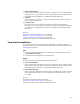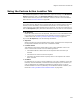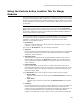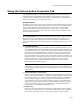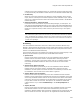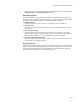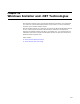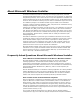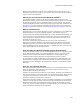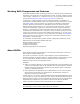User Guide
540
About Microsoft Windows Installer
Working With Components and Features
In Microsoft Windows Installer terminology, a feature is a distinct part of an application’s
functionality, which end users can usually choose to install. (Example: A feature could be
a spell-checker, a thesaurus, or a collection of clip art.) You create and organize features
yourself. See Strategies for Organizing Files Into Features on page 108.
A component is a basic installation unit that is always installed or uninstalled as a
coherent piece. Windows Installer tracks each component by the component ID, a GUID.
(See About GUIDs.) Only one instance of a component is installed on a destination
computer, allowing several features or applications to share the same component
without installing multiple instances of it. Components include single files, a group of
related files, COM objects, registry keys, shortcuts, resources, libraries grouped in a
directory, or shared pieces of code such as DAO. When you add files to an installation,
components are created based on a component rule set you select. (Example: You can
create a new component for each new file added to the installation, or you can group
related resources, such as help files, into one component.) For details, see Component
Rules on page 63. You can reorganize components or create them manually by using
Setup Editor > Components tab.
For information on how Windows Installer handles components and features, see the
following topics in the Windows Installer SDK Help:
Windows Installer Components
Component Management
Components and Features
Organizing Applications into Components
About GUIDs
GUID stands for globally unique identifier. It is a data type comprised of a text string
that represents a Class identifier (ID).
The purpose of a GUID is to provide a unique identifying string that differentiates
products, packages, components, features, upgrades, patches, merge modules, and so
on. By reading GUIDs, Windows Installer can determine what is installed on a
destination computer and take appropriate action.
Examples:
! When you create an upgrade, you enter the upgrade codes, which are GUIDS, for the
versions of the application that can be upgraded. Then during installation, Windows
Installer searches the destination computer for these upgrade codes to determine
whether an upgrade should occur.
! Each component of an application has an assigned GUID. You can use the System
Search page to quickly search for components on the destination computer to
determine if a previous version exists.
A GUID must be in the format: {XXXXXXXX-XXXX-XXXX-XXXX-XXXXXXXXXXXX} where
X is a hex digit (0,1,2,3,4,5,6,7,8,9,A,B,C,D,E,F). Wise for Windows Installer generates
GUIDs whenever necessary, using an algorithm that reduces the chances of generating a
duplicate GUID to almost zero. If you need to change a GUID, Wise for Windows
Installer provides a Generate button that generates a new, valid GUID.
Caution
Do not attempt to create a GUID by typing random hex characters.