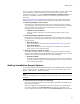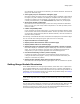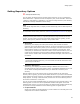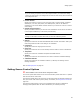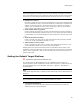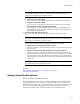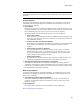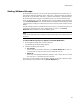User Guide
54
Setting Options
Setting Repository Options
" Enterprise Edition only.
You can specify the directories that contain shared resources you use in installations.
Select Tools menu > Options and click the Repository tab. (In Visual Studio: Tools menu
> Options > Wise Options > Repository.) You also can change the share point directory
and Software Manager database from this dialog.
Note
(Visual Studio integrated editor.) To display context-sentitive help, click the Wise Help link on
this dialog.
For information about sharing resources, see Sharing Installation Resources on page 34.
Note
Changing the share point directory or a specific path does not copy resources to the new
location. The new location you specify must already contain resources. Typically, you will
specify a share point or path that is already in use by another team.
! Share Point
(Read-only.) This displays the share point directory that contains the shared
resources. You cannot edit this field, however, you can click Configure to connect to a
different share point directory. When you click Configure, the Share Point Directory
dialog appears. Browse to an existing share point directory and click Next. If the
share point you selected was created in an older version of Wise software, then you
might also be prompted to enter the Software Manager database name and the
server where it resides. When the share point has been changed, click Finish to end
the wizard.
Note
(Visual Studio integrated editor only.) You must restart Visual Studio .NET for the share
point change to take effect.
! Repository Data Source
(Read-only.) This displays the Software Manager database data source that is
associated with the share point directory above. The database displayed here is used
as the default in Package Distribution when you distribute to the share point
directory.
Default locations are set for specific types of resources based on the share point
directory above. Typically, you will use the default locations. If you want to set individual
share locations for specific resources, click Advanced. The Repository Advanced Settings
dialog appears. To change a default location, double-click one of the following items in
the list box and browse to a new path.
You can use the variable [WiseSharePoint] to represent the share point directory in the
following paths. You also can use the predefined variables that appear on the Path
Variables page. However, you cannot use other user-defined path variables because they
are specific to a single installation and the following paths are global options.
! Component Rules
Specify the location of ComponentRules.ini, which contains the rules that govern how
components are created in installations.