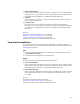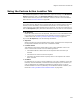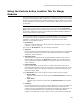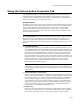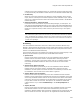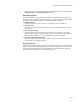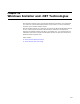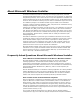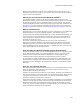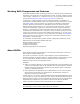User Guide
532
Using the Custom Action Location Tab
Using the Custom Action Location Tab
The Location tab appears for custom actions only if you are working in the All Custom
Actions installation mode. The All Custom Actions installation mode lists all the
custom actions that are part of this installation, which are stored in the CustomAction
table. Also see All Custom Actions on page 489.
Note
The Location tab is an alternate way to perform tasks that you normally perform in the User
Interface, Execute Immediate, or Execute Deferred sequences. You can move and copy
custom actions by using editing functions in these sequences. The main use for this tab is to
click the No Sequence option, which causes this action to not run unless an event invokes it.
! No Sequence
Omits the custom action from all sequences, and stores it in the CustomAction table.
If you mark this, the custom action is only invoked if you set an event to run the
custom action. See Launching a Custom Action from a Dialog on page 504.
If you clear No Sequence, enter the following information:
! Sequence
Select a sequence to which to add this custom action. The options here correspond to
the sequences available with each of the 3 installation modes.
! Location list box
This displays all the custom actions that are part of this installation. Click on an
action in the list box and click one of the following buttons:
• Click Add to add the custom action to the sequence below the action you
selected.
• Click Remove to remove it from the sequence.
• Click Move Up and Move Down to specify where in the sequence the custom
action is stored.
! Condition
For this action to run only if a certain condition is true, enter a condition. In the User
Interface, Execute Immediate, and Execute Deferred sequences, the condition you
enter is displayed as an If Statement preceding the custom action. To use the
Condition Builder to create a syntactically correct Windows Installer condition, click
Build. See Creating Conditions With Condition Builder on page 409.