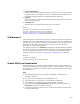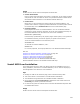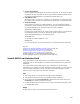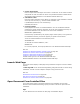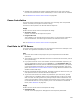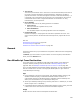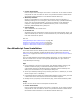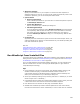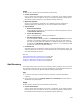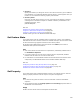User Guide
530
! Directory
Specify the directory to change the value of. It must be a directory you’ve added to
this installation or a predefined Windows system directory, which appears when you
browse. Do not enclose the directory property with brackets.
! Directory Value
Enter the new path of the directory. You can use property and directory names by
enclosing them in brackets. Example: To indicate a directory named Data in the
installation directory, enter:
[INSTALLDIR]Data
Also see:
Guidelines for Custom Action Location on page 499
Using the Custom Action Properties Tab on page 534
Using the Custom Action Location Tab on page 532
Custom Action Type 35 in the Windows Installer SDK Help.
Set Feature State
This custom action sets the installation state of a feature at runtime. The installation
state determines how or whether a feature is installed. Example: Use this custom action
to omit features during upgrade of limited versions of the product.
On the Set Feature State dialog, select the feature from Feature, then mark an
installation state option for that feature.
Tips
! This custom action has restrictions on its placement, indicated by shaded areas in
the Installation Sequence.
! If you set a feature to run from source and the files are compressed, Windows
Installer sets the feature to run from the local drive.
! For information on how Windows Installer sets feature states when features share
components, see MsiSetFeatureState in the Windows Installer SDK Help.
Also see:
Configuring a Feature Using Its Drop-Down List on page 110
Configuring a Feature Using the Feature Details Dialog on page 112
Guidelines for Custom Action Location on page 499.
Set Property
This custom action sets a Windows Installer property. This custom action is useful for
setting a property based on end user input or on system configuration.
Tips
! For best results, place this action in the User Interface or Execute Immediate
sequence.
! On the Properties tab, the In-Script Options and Processing drop-down lists are
disabled for this custom action.
Usage
Double-click the custom action and complete the Details tab: