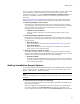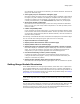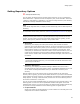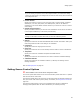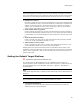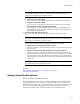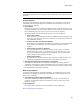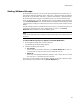User Guide
53
Setting Options
In the Enterprise Edition, you can use merge modules that are in the Software Manager
database, which helps ensure that developers always access approved versions of
merge modules.
! Default Merge Module Directory
Shows the path to the default merge module directory. All merge modules that are in
this directory—along with the merge modules that are in the directories shown in the
Directory list below—are listed on the Select Merge Module dialog that appears
when you click the Add button at the right of the Merge Modules page.
To exclude the merge modules in the default directory from the list, mark Do not
show merge modules from the Default Merge Module Directory.
! Read Merge Modules List From Software Manager Database
(Enterprise Edition only.) Mark this to include merge modules from the Software
Manager database on the Select Merge Module dialog that appears when you click
the Add button on the Merge Modules page.
! Directory
Enter additional directories where merge modules are stored. Merge modules in
these directories are listed on the Select Merge Modules dialog. Example: If you save
your company’s user-created merge modules in the shared network directory
V:\Modules, and you add V:\Modules to the Directory list, the merge modules in
that directory will appear on the Select Merge Module dialog.
To add a directory to the list, click Add, browse for the directory, and click OK. To
include subdirectories in the search, mark the checkbox in the Include Subdirs
column. The next time you click the Add button on the Merge Modules page, modules
in that directory appear on the Select Merge Module dialog.
To delete a directory from the list, click the directory and click Delete. Merge modules
in that directory will no longer appear on the Select Merge Module dialog.
Activating Suppressed Prompts
Some of the prompts that appear in Wise for Windows Installer contain a Don’t show
this message again checkbox that lets you suppress the prompt in the future.
To reactivate prompts that you previously suppressed:
1. Select Tools menu > Options and click the Prompts tab. (In Visual Studio: Tools
menu > Options > Wise Options > Prompts.)
The dialog lists the prompts you have suppressed and shows your last response to
each prompt. If you have not suppressed any Wise for Windows Installer prompts,
nothing is listed.
2. Select the prompt message line and click Activate.
The prompt is removed from the list. The next time you encounter a situation in
which that prompt applies, the prompt will appear.
Note
(Visual Studio integrated editor.) To display context-sentitive help, click the Wise Help link on
this dialog.