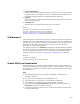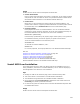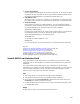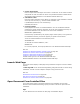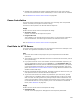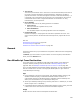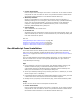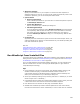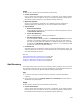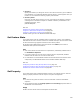User Guide
529
Usage
Double-click the custom action and complete the Details tab:
! Custom Action Name
Enter a unique name that begins with a letter or underscore. It can contain numbers
and periods. It must not match the name of any Windows Installer standard action.
See Standard Actions Reference in the Windows Installer SDK Help.
! WiseScript .EXE File
Specify an executable file contained in this installation that was compiled in a
WiseScript Editing tool. Optionally, you can use the Options button below.
! Options button
• Browse for WiseScript
Select a WiseScript .EXE file on your hard drive or network and places its path in
the WiseScript .EXE File field.
•Create New WiseScript
Open a new WiseScript in a WiseScript editing tool.
• Edit Existing WiseScript
If you’ve specified a WiseScript .EXE in the WiseScript .EXE File field, and that
.EXE has a corresponding .WSE file with the same name in the same folder as
the .EXE, this option opens that .WSE file in a WiseScript editing tool. This option
is disabled if the WiseScript .EXE File field is empty or if a corresponding .WSE
file does not exist for the specified .EXE file.
! Command Line
(Optional) Enter the command line options to send to the .EXE. Example: Enter /s to
make the WiseScript run silently. The documentation for your WiseScript editing tool
lists valid command line options.
Also see:
Calling WiseScripts with Custom Actions on page 494
Guidelines for Custom Action Location on page 499
Using the Custom Action Properties Tab on page 534
Using the Custom Action Location Tab on page 532
Set Directory
This custom action sets a new value for a directory property. Example: Set a new value
for a directory based on end user input during installation. A tutorial demonstrates this
custom action in the Wise for Windows Installer Getting Started Guide.
Tips
! For best results, place this action in the User Interface or Execute Immediate
sequence.
! On the Properties tab, the In-Script Options and Processing drop-down lists are
disabled for this custom action.
Usage
Double-click the custom action and complete the Details tab:
! Custom Action Name
Enter a unique name that begins with a letter or underscore. It can contain numbers
and periods. It must not match the name of any Windows Installer standard action.
See Standard Actions Reference in the Windows Installer SDK Help.