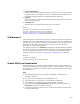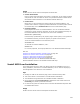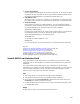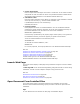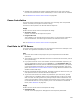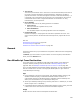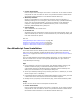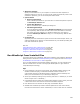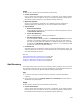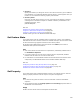User Guide
528
! WiseScript .EXE File
Specify an executable file on your computer or network that was compiled in a
WiseScript editing tool. The file you select will be copied into the Binary table of this
installation. Optionally, you can use the Options button below.
! Options button
• Browse for WiseScript
Select a WiseScript .EXE file on your hard drive or network and places its path in
the WiseScript .EXE File field.
•Create New WiseScript
Open a new WiseScript in a WiseScript editing tool.
• Edit Existing WiseScript
If you’ve specified a WiseScript .EXE in WiseScript .EXE File, and that .EXE has
a corresponding .WSE file with the same name in the same folder as the .EXE,
this option opens that .WSE file in a WiseScript editing tool. This option is
disabled if WiseScript .EXE File is empty or if a corresponding .WSE file does
not exist.
! Command Line
(Optional) Enter the command line options to send to the .EXE. Example: Enter /s to
make the WiseScript run silently. The documentation for your WiseScript editing tool
lists valid command line options.
Also see:
Calling WiseScripts with Custom Actions on page 494
Guidelines for Custom Action Location on page 499
Using the Custom Action Properties Tab on page 534
Using the Custom Action Location Tab on page 532
Run WiseScript From Installed Files
This custom action runs a WiseScript .EXE that is installed by this installation. WiseScript
editing tools are discussed in WiseScript Editing Tools on page 494. Also see Examples
of WiseScripts You Run From an .MSI on page 495.
If you use both WiseScript and Windows Installer technology, you can integrate them
with this custom action. Use this to leverage past WiseScripts or to gain access to
unique WiseScript technology.
Tips
! In the WiseScript, use special script actions—Get Windows Installer Property, Set
Windows Installer Property, and Evaluate Windows Installer Condition—to
communicate between the Windows Installer installation and the WiseScript. For
details, see documentation for your WiseScript editing tool.
! Access your WiseScript editing tool by selecting Tools menu > WiseScript. (In Visual
Studio: Project menu > WiseScript.)
! If the WiseScript being called uses a Set Windows Installer Property action, place this
custom action in the User Interface or Execute Immediate sequence.
! First add the file to be called to the Files page in Installation Expert.
! Shaded areas of MSI Script indicate restricted placement for this custom action;
because this custom action calls an installed file, it must run after files are installed.