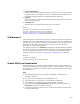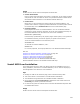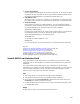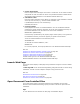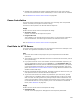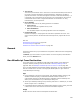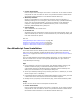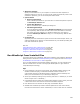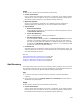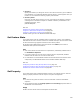User Guide
527
! Custom Action Name
Enter a unique name that begins with a letter or underscore. It can contain numbers
and periods. It must not match the name of any Windows Installer standard action.
See Standard Actions Reference in the Windows Installer SDK Help.
! WiseScript .EXE File
Specify an executable file on the destination computer that was compiled in a
WiseScript editing tool. You must type a path to the file using a predefined directory
name, such as [CommonFilesFolder], to specify the location on the destination
computer. A trailing slash after a predefined directory name is not necessary.
Example: [INSTALLDIR]Directory\Setup.exe.
! Options button
This is disabled for this custom action.
! Command Line
(Optional) Enter the command line options to send to the .EXE. Example: Enter /s to
make the WiseScript run silently. The documentation for your WiseScript editing tool
lists valid command line options.
Also see:
Calling WiseScripts with Custom Actions on page 494
Guidelines for Custom Action Location on page 499
Using the Custom Action Properties Tab on page 534
Using the Custom Action Location Tab on page 532
Run WiseScript From Installation
This custom action stores a WiseScript .EXE in the Binary table of this installation file
and runs it during installation. WiseScript editing tools are discussed in WiseScript
Editing Tools on page 494. Also see Examples of WiseScripts You Run From an .MSI on
page 495.
If you use both WiseScript and Windows Installer technology, you can integrate them
with this custom action. Use this to leverage past WiseScripts or to gain access to
unique WiseScript technology.
Tips
! In the WiseScript, use special script actions—Get Windows Installer Property, Set
Windows Installer Property, and Evaluate Windows Installer Condition—to
communicate between the Windows Installer installation and the WiseScript. For
details, see documentation for your WiseScript editing tool.
! Access your WiseScript editing tool by selecting Tools menu > WiseScript. (In Visual
Studio: Project menu > WiseScript.)
! If the WiseScript being called uses a Set Windows Installer Property action, place this
custom action in the User Interface or Execute Immediate sequence.
! Manage the file you specify on the Resources page, which reflects the Binary table.
Usage
Double-click the custom action and complete the Details tab:
! Custom Action Name
Enter a unique name that begins with a letter or underscore. It can contain numbers
and periods. It must not match the name of any Windows Installer standard action.
See Standard Actions Reference in the Windows Installer SDK Help.