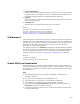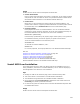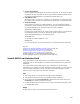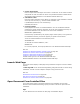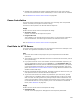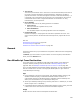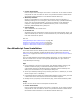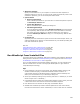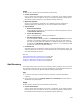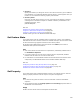User Guide
526
! Text to Post
The text to post should be one or more lines in the format field=data, where field is
the name of the field expected by the Web application, and data is the data to
populate the field. If a line does not appear to contain a field name followed by =, it
is assumed to be a continuation of the previous line, and the data on the 2 lines is
concatenated and sent with a single field identifier. For information on using
formatted text, see the tips above .
! Error Handling
Determines how errors in the posting operation are handled.
•Ignore Errors
The script continues regardless of any errors.
• Abort Installation
The installation stops if the posting operation cannot be completed.
! Progress Bar Text
Enter text to display in the progress bar while data is posted to the server. This
action must be placed in the Execute Deferred sequence for progress bar text to
work.
Also see:
Download File From Internet on page 518
Launch Web Page on page 524
Guidelines for Custom Action Conditions on page 500
Remark
The Remark action lets you put comments in sequences to document what is happening
in the script.
In Remark, type the comment. To place a blank line in the sequence, add a Remark
action, but leave Remark blank.
Run WiseScript From Destination
This custom action runs a WiseScript .EXE that already resides on the destination
computer. WiseScript editing tools are discussed in WiseScript Editing Tools on
page 494. Also see Examples of WiseScripts You Run From an .MSI on page 495.
If you use both WiseScript and Windows Installer technology, you can integrate them
with this custom action. Use this to leverage past WiseScripts or to gain access to
unique WiseScript technology.
Tips
! In the WiseScript, use special script actions—Get Windows Installer Property, Set
Windows Installer Property, and Evaluate Windows Installer Condition—to
communicate between the Windows Installer installation and the WiseScript. For
details, see documentation for your WiseScript editing tool.
! Access your WiseScript editing tool by selecting Tools menu > WiseScript. (In Visual
Studio: Project menu > WiseScript.)
! If the WiseScript being called uses a Set Windows Installer Property action, place this
custom action in the User Interface or Execute Immediate sequence.
Usage
Double-click the custom action and complete the Details tab: